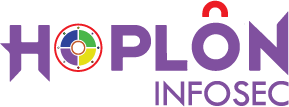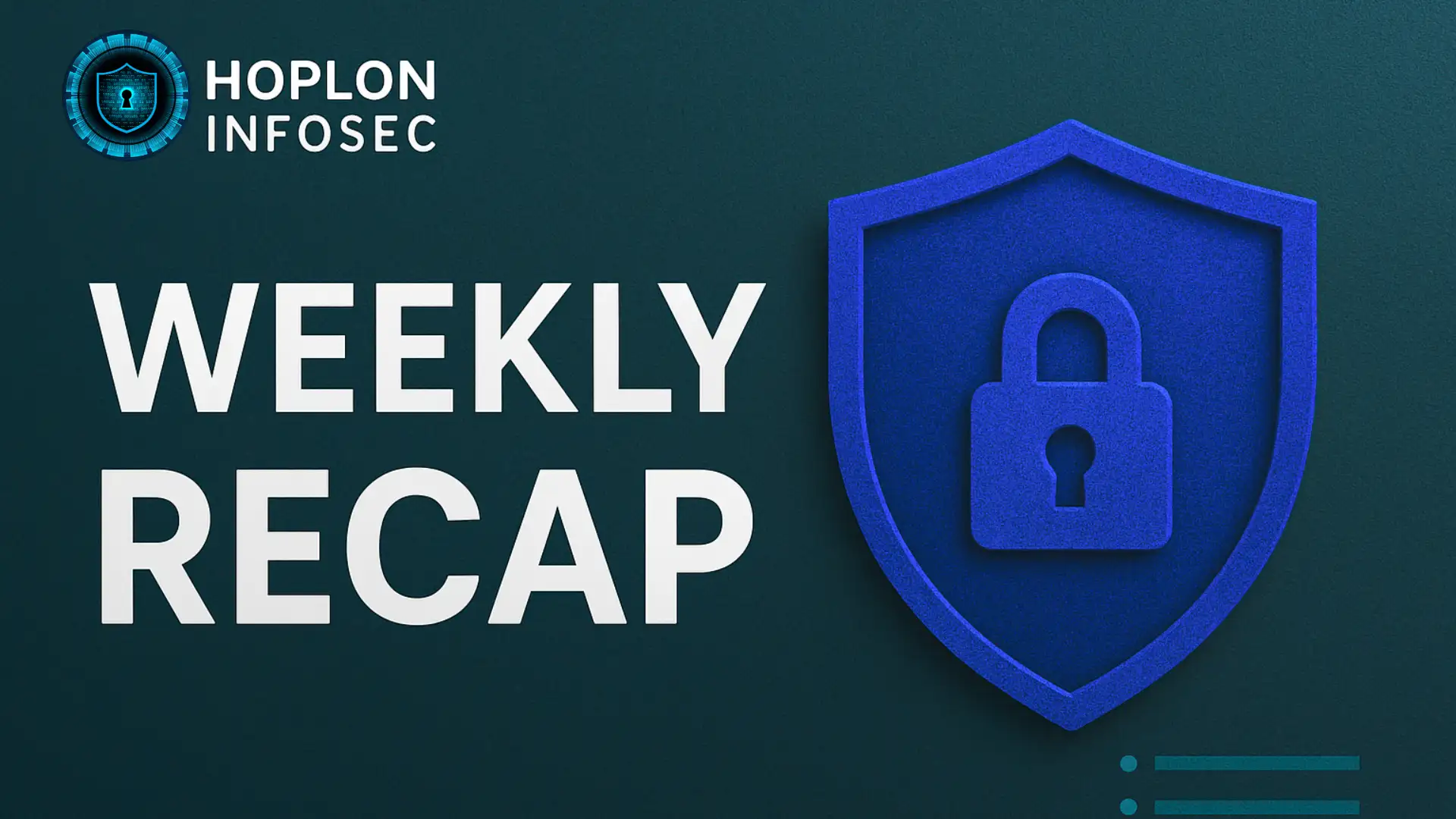windows 11 24h2 ssd/hdd failure
You install a huge Windows update, sip your tea, and then restart your computer. You get that little excitement of having a faster, cleaner system. The weird part starts now. It seems like your SSD has gotten ten years older in only one afternoon. The aging hard disk creates a faint ticking noise that makes you feel sick. File copies are slow. It feels like 2006 when games load. In times like these, performance isn’t a number; it’s the sound of your whole digital life holding its breath
The update that got people talking on the forums
Windows 11 24H2 came with the typical promises of speed and polish. Instead of a smooth deployment, discussions and comment sections started to fill up with complaints about drives that were slow or moody. Some users noticed that the read and write speeds of their SSDs dropped a lot. Some people said that their hard drives acted up or disappeared once they restarted their computers. No one expects a system upgrade to change their storage. It feels personal when it does.
Why did health become the main character?
Updates break small things all the time, like a taskbar bug or a microphone switch that doesn’t remember itself. Problems with storage are in a different group. These gadgets have years’ worth of work, family photos, client files, and the book you keep saying you’ll finish. That’s why rumors concerning SSD or HDD failure circulate quicker than nearly anything else in electronics. People become investigators, looking through logs for SMART problems and searching for the bad guy in drivers, firmware, or caching.
Reports often have the same patterns. A benchmark that is down by a third is posted by someone. Another person complains that after a cold boot, BIOS suddenly can’t see a drive. Someone else gets a blue screen that says there is a problem with the disk. Offices see random machines that need to be rolled back when a drive starts sending out alerts that sectors can’t be read. The feeling is the same, even if each narrative is distinct. The update didn’t make things better; it made things worse
How an upgrade can slow down storage performance
It seems strange that software might scare hardware, but the link between Windows and your drive is weak. There has to be a certain order in which storage drivers, controller modes, write caching, power planning, and firmware shake hands. If you change any of these, the handshake could go wrong. Imagine giving a robot a new brain but not changing how it feels about balance. It will walk, and then it will fall. In computers, the mistake shows itself as delayed copies, files that get messed up, or a crash that happens at the worst possible time.
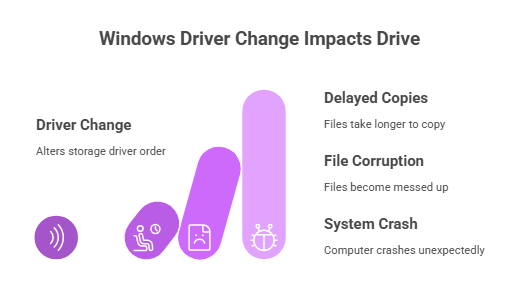
It’s worrisome when benchmarks decrease suddenly, but that doesn’t mean the drive is dead. Temporary slowness is not the same as real failure. If the system still starts up, files open, and SMART data shows that the health is stable, it could be settings or background activities instead of a hardware problem. Think of an automobile that feels rough because the fuel filter is blocked. That’s frustrating, but it can be fixed. A blown piston is a whole other story. It’s up to you to find out which one you have.
The hidden load of background services
Windows contains assistants that function in the background without you knowing. Indexing keeps searches quick. Superfetch and Prefetch try to figure out what you will open next. Telemetry gathers information about the system. After a big update, these workers typically wake up all at once and read or write more than they usually do. That causes more thrashing on a hard drive. On an SSD, it can look like write storms and a quick drop in responsiveness. This usually calms down, but if it doesn’t, it can seem like the update never ends.
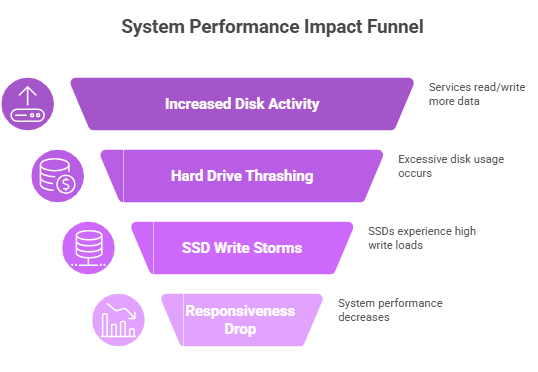
Why power users see it initially
Casual users can deal with tiny slowdowns because they are easy to ignore. They are impossible for power users to ignore. A developer can feel I/O problems during builds. The timeline stutters for a video editor. A gamer sees that a planet that used to load in 15 seconds now takes a whole minute. These are not just cosmetic problems. They interrupt the flow, and when the flow stops, the work stops.
A short narrative from the front lines
Alex, who had been playing PC games for a long time, updated to 24H2 and knew right away that something was wrong. Loading times got longer. There was lag in texture streaming. He attempted the standard things: clearing shaders, updating the GPU driver, and moving a game to a second SSD. Nothing. After that, he reverted back the upgrade, and the machine worked like it used to. The twist is a big deal. The hardware worked well. The software path between Windows and the drive had altered, which was enough to mess up his day.
Why companies see this as a risk instead of a bug
A wobbly drive in a home office is a pain. A wobbly drive might cause downtime in a business. Picture a finance team that can’t get to its database because a storage device starts acting up. Every hour that goes by is time that you can bill. That’s why a lot of IT teams put significant improvements behind a pilot group. If the pilot cries, the update has to wait.
The gap in communication
People want a clear explanation, like “Yes, we see the problem. Here’s how to fix it.” Patch notes talk about fixes, and community posts give ideas, but individuals often remark they can’t find a clear, official statement that fits their precise situation. That gap makes people nervous. When your data is at jeopardy, silence sounds louder than noise.
How to examine the health of your drive without getting scared
You don’t need a PhD to read your drives. Begin with the basics.
Check the temperature, reallocated sectors, and pending sectors with a SMART tool. Look for patterns, not one-time events.
Open Windows Event Viewer and look for warnings about disks. If mistakes happen a lot when you restart or go to sleep, that’s a sign.
Run a new baseline test and compare it to results you know are correct from the past. Start keeping baselines now if you never have before.
Check the total writes and wear levels on SSDs. A sudden rise has to be looked at.
For HDDs, pay attention to new mechanical noises and excessive seek times.
If your health measures are stable but your performance isn’t, it’s probably because of drivers, power plans, or background work. If your health metrics start to go down, make backups your top priority before you do anything else.
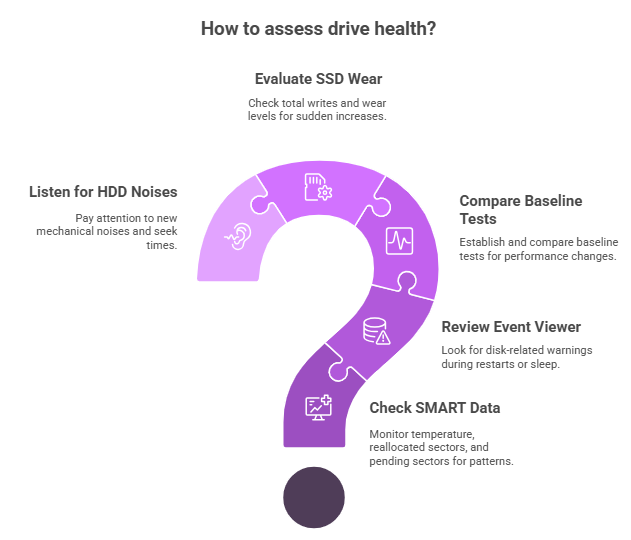
Quick remedies that work most of the time
These are not all quick fixes. They work together to address a startling number of real-world problems.
Reinstall or roll back the storage driver. To do this, open Device Manager, expand the Storage controllers and IDE or NVMe entries, and try the last stable version. Driver incompatibilities are a common reason for random stalls.
Look at the mode of the controller
Make sure that your BIOS is set to the same SATA or NVMe mode that your operating system needs. Performance can drop if the improper mode is used. Be careful when you change things, and always back up first.
Change the parameters for write caching and power.
Turn off write caching, click “Apply,” and then turn it back on. Change to the High Performance power plan and then restart. At the worst times, power saving can slow down disks.
Tame indexing, at least for now.
Open Indexing Options and take out big folders, archives, or VM directories for media. Start the Windows Search service again. Give the system some space.
Check TRIM and planned maintenance
Make that TRIM is turned on for SSDs and that Optimize Drives isn’t mistaking SSDs for HDDs. Make sure that defragmentation runs on a reasonable timetable for HDDs.
Stop heavy tools in the background
During work hours, turn off or move full scans, cloud sync, or game library verification for your antivirus. Putting I/O jobs on top of each other makes things worse.
First, install the firmware, then Windows.
Use the manufacturer’s tool to check the firmware on your SSD or HDD. Use only stable versions. Next, get the most recent cumulative Windows updates.
Try a clean boot if nothing changes.
Start with just the most important services and see how they work. If the system works well while it’s clean, add services back one at a time to find the problem.
Keep a way to go back
Make a comprehensive backup of your image before making major changes. You can revert back to the last known good state in a few minutes if performance goes wrong.
The long game that keeps you safe
You have to make backups. Do a versioned backup that saves more than one restoration point, not simply one mirror. Store important files in at least two places, one of which is offline or offsite. Keep a health diary for your drives that includes monthly snapshots of SMART and benchmark data. Update the firmware only after reading the release notes and with care. These practices seem uninteresting until the day they help you.
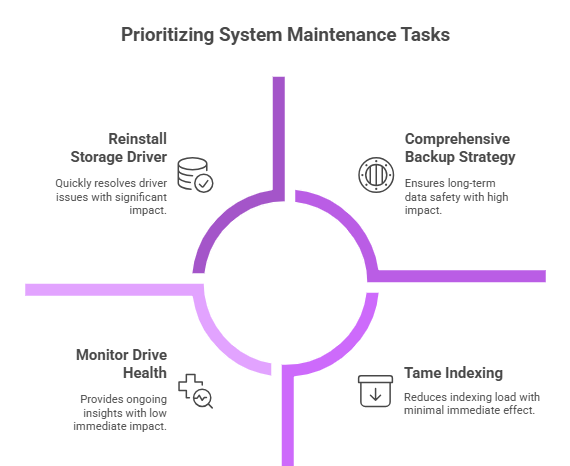
Should you update to 24H2 now or later?
Ask two things.
Is your machine important this week? If so, wait. Wait for the dust to settle, then go when you have a weekend to spare and a backup that works.
Do you like new features and can you handle a little tinkering? If so, go ahead, but get ready beforehand. Make a backup image, export your drivers, and keep a bootable USB device close by.
Early adopters help bring problems to light, and the rest of the world benefits from their bravery. Just make sure you’re doing it on your own terms and not on a schedule that punishes you if something strange happens.
A simple approach to detect the difference between a slowdown and a failure
This is a short list to use.
Signs of a slowdown: SMART data that is healthy, no new sounds, performance gets better after booting or under clean boot, and benchmarks that vary a lot from run to run.
Signs of failure include increasing reallocated or waiting sectors, recurrent I/O errors in Event Viewer, constant clicking from an HDD, SMART warnings, or files suddenly being corrupted.
If you’re not sure, act like it’s a failure. First, back up. Second, fix the problem.
Forty machines at an office were upgraded overnight. Five others who were working on the same project the next morning said that it took too long to open files. The IT lead looked at the drivers and discovered that those five computers had a new version of the storage controller. They rolled it back and then left out the heavy project folder from indexing. The problem went away in an hour. No drives were breaking. The route between Windows and the disks had been modified in a way that those workloads couldn’t handle.
Last thought
Big upgrades are like making changes. Some days, your kitchen will be brighter. You might find a pipe you didn’t know was there some days. Do the same thing to Windows 11 24H2. Make a backup plan, monitor your progress before and after, and don’t panic until the data says to. You may enjoy the greatest elements of a contemporary OS without putting your data at risk if you keep backups up to date, write down your baseline, and make changes one at a time.
Next measures that can be taken
- Do not wait until tomorrow to back up everything critical.
- Take a quick baseline with a SMART snapshot and a trusted disk benchmark.
- Use the vendor tool to update the storage firmware.
- Use the most recent cumulative updates for Windows.
If performance lowers, attempt the short remedies in section 12. Then you can choose to wait, roll back, or go ahead with a clean plan.
Don’t be anxious; be curious. When you think about updates as projects instead of surprises, your data is safer.
Hoplon Infosec can help by assessing system vulnerabilities and guiding businesses with secure update strategies to avoid data loss from storage failures. They also provide ongoing monitoring and incident response to ensure critical data remains protected during OS transitions.