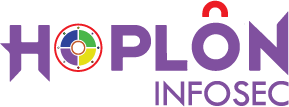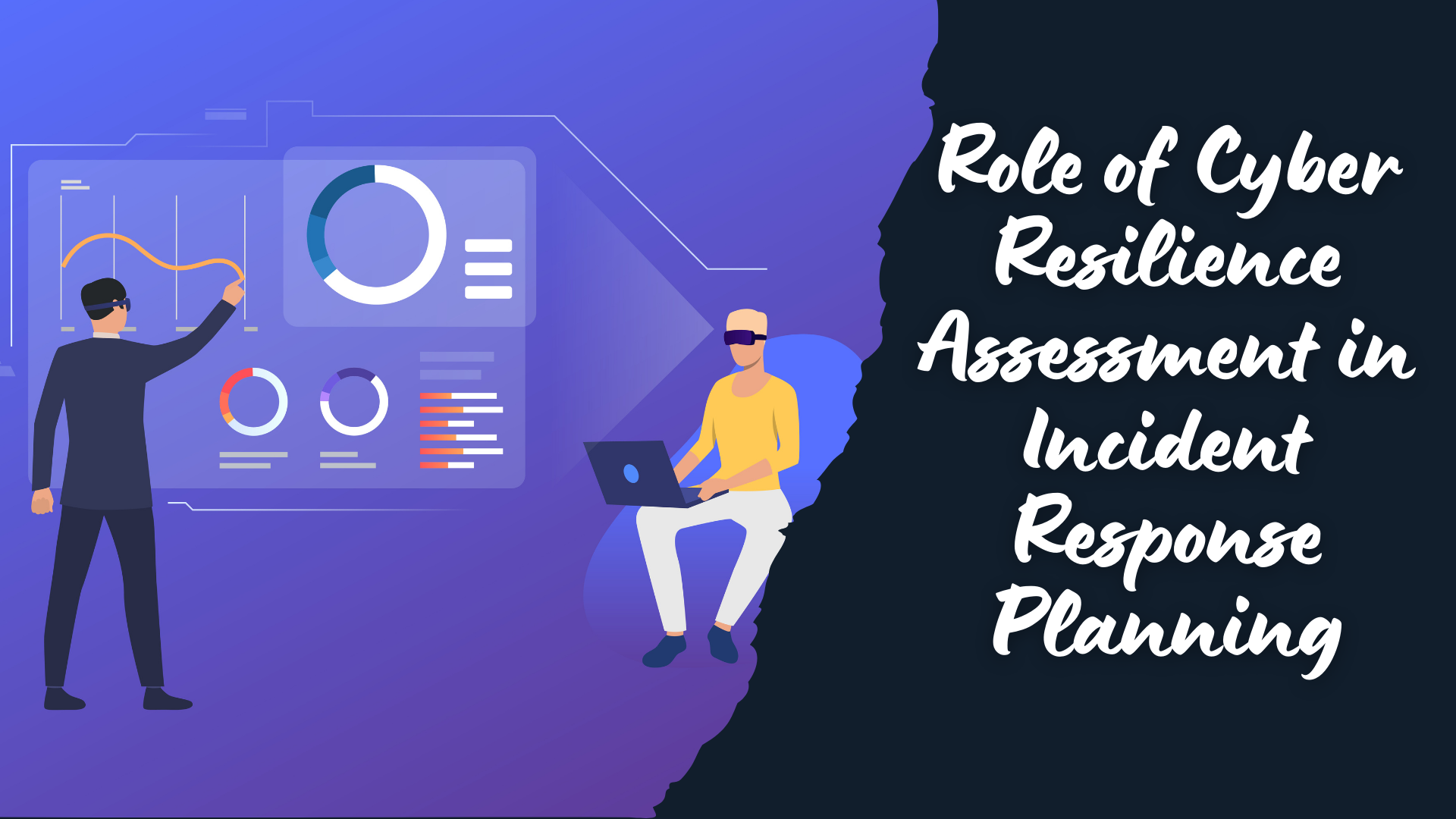Picture this. You’re waiting in line for coffee, scrolling Instagram, phone buzzing with notifications, when suddenly an ad pops up out of nowhere. You close it, but then another one shows up. The battery starts melting away even though you barely touched the phone. You shrug it off at first, thinking maybe an update is running in the background. A week later, your data usage has doubled, and your phone feels like it has a life of its own.
That is exactly why learning how to check for malware on Android matters. Learning how to check for malware on Android is crucial. Malware is no longer a “geek issue.” It sneaks into everyday life, disrupting normal people with normal phones. And the scariest part? Many don’t even realize their device is infected until money disappears or private photos leak. Knowing how to check for malware on Android can save you from these issues.
Spotting the Early Red Flags
How to Check for Malware on Android
I remember when a colleague told me his phone was randomly opening the browser at night. He woke up one morning to see five gambling sites in his tabs. That was not a glitch; that was malware.
The most common signs are subtle but hard to ignore once you pay attention. A battery that drains twice as fast, strange apps you never downloaded, data being eaten even when Wi-Fi is off, and those annoying pop-ups that appear even outside the browser. If your phone has started calling strangers or sending texts you never wrote, that is a screaming siren. Knowing how to check for malware on Android begins with noticing these changes and not brushing them off.
Google Play Protect: The Silent Guard
Hidden inside every Android phone is a security guard most people forget exists. It is called Google Play Protect. It constantly scans apps, looking for harmful behavior. Think of it as a neighborhood watch that never sleeps.
Now, it is not flawless. No system is. Malware developers are clever, and they find ways to disguise malicious apps. Still, Play Protect stops a huge number of threats before they reach you. If you are serious about knowing how to check for malware on Android, the first step is making sure this tool is awake and doing its job.
Turning Play Protect On and Using It Right
So how do you get this silent guard working? Open your Play Store, tap your profile picture, find Play Protect, and make sure scanning is turned on. There is also an option called “Improve harmful app detection.” Switch that on too. That way, suspicious apps get reported to Google for a deeper check.
Here’s a tip I use: once every couple of weeks, I run a manual scan. It takes less than a minute. Watching the progress bar move feels like checking locks before bed. If Play Protect finds something, it gives you the option to remove it instantly. Easy and painless.
Why Apps From Outside Stores Are Risky
Now let’s be honest. We have all been tempted to download an app that is not in the Play Store. Maybe a free game that is “unavailable in your region” or a modded version of a paid app. But here’s the truth: that shortcut often opens the door to malware.
Sideloaded apps are the wild west. Some are safe; many are not. Once installed, they can demand access to parts of your phone they should not touch. I once saw a flashlight app that asked for contact permissions. Why would a flashlight need that? Exactly. If you want to know how to check for malware on Android, the hard rule is to limit sideloading and always ask yourself why an app is requesting specific permissions.
Using Built-In Device Tools and Safe Mode
Not many people realize Android itself has built-in ways to fight malware. For example, Samsung phones come with Device Care that allows you to scan the system. Older models have a Smart Manager with a “Scan Now” button.
And here’s another trick: Safe Mode. Restart your device in Safe Mode, and only the essential system apps will load. Any malicious app you downloaded will stay asleep. If your phone suddenly behaves normally in Safe Mode, that is your clue. From there, you can uninstall suspicious apps one by one. Safe Mode is like turning the lights on in a dark room because it instantly reveals what does not belong.
If you want to know how to check for malware on Android, familiarize yourself with the signs of infection. Regularly checking for malware on Android ensures your device stays safe from threats.
Trying Out a Free Virus Scan
If you want extra reassurance, there are plenty of trusted antivirus apps. Malwarebytes Mobile Security is one that I often recommend. It does manual scans and blocks dangerous sites before you accidentally click them. AVG is another popular free option that gives you a simple “Scan Now” button.
Running a virus scan feels like having a mechanic listen to your car engine. Most of the time they tell you everything is fine, but sometimes they catch the small rattle you ignored. If you want peace of mind, this extra step is worth it.
Real-World Results From Scans
I once scanned my phone just for fun and discovered an app I barely remembered downloading. It looked harmless but had permissions to read my text messages. I deleted it immediately. That tiny action might have saved me from a big headache.
That is the benefit of knowing how to check for malware on Android. It is not about being paranoid; it is about catching the little things before they snowball. A five-minute scan can protect months of personal data.
The Hidden Danger of Sideloading
Let’s talk about sideloading again because it is that important. Malware authors know people want free versions of paid apps. They hide their code in APK files that look identical to the real thing. Some even disguise themselves as system updates.
Recently, a spyware campaign was uncovered that stole crypto wallet screenshots. Victims thought they were downloading a simple photo tool. In reality, they were giving strangers full access to private files. That is how convincing these traps can be. Once you understand this, you will think twice before sideloading.
How Fake Pop-Ups Trap You
Another sneaky trick is the classic fake virus warning. You are browsing a website, and suddenly a message screams, “Your phone is infected; click here to clean now!” It looks urgent and official. The irony? Clicking that button is what actually downloads malware.
If this happens, don’t panic. Close the browser, clear its cache, and avoid that site in the future. Then run a real scan. Fake pop-ups feed on fear, and they work because people react too quickly. Stay calm, and you win.
Making it a habit to check for malware on Android can help you stay ahead of potential threats. Don’t forget to check for malware on Android as part of your regular device maintenance.
To ensure you know how to check for malware on Android, consider joining online discussions about mobile security and malware prevention strategies. It’s essential to learn from others who are also checking for malware on Android.
Habits That Keep Malware Away
Here is the part many people overlook. The best protection is not a tool; it is a habit. Keeping your system updated, avoiding untrusted apps, checking permissions carefully, and running monthly scans are small habits that can protect you more effectively than relying on any single app.
I once knew a person who never updated their phone because “updates slow it down.” A year later, they had malware that spread through an unpatched security hole. Lesson learned the hard way. Good habits are boring, but they work.
When Things Get Strange: Spy Apps and Stalkerware
Lastly, always remember the importance of knowing how to check for malware on Android, as the digital landscape is constantly evolving.
Some malware is scarier than random pop-ups. Stalkerware and spy apps can secretly log keystrokes, track your location, and even turn on your microphone. Most victims do not realize it until they stumble on strange behavior, like messages being read before they open them.
If you suspect stalkerware, check your device administrator settings. Look for apps with names that do not make sense. A strong antivirus scan also helps. This type of malware is not only invasive, it is also often illegal. Spotting it quickly protects both privacy and safety.
Research, Restart, or Reset
Sometimes, malware is tricky. You uninstall an app, but the problem lingers. In that case, take a step back. Use another device to search the suspicious app’s name. Communities online are quick to share warning signs.
If nothing works, consider a factory reset. Yes, it is annoying to set everything up again, but it wipes out hidden infections. Think of it like hitting the reset button on a messy room. Sometimes a fresh start is the cleanest path forward.
Recovery Mode: The Last Resort
In extreme cases, malware can make your phone unresponsive. When that happens, recovery mode is your emergency exit. Holding specific buttons during restart lets you enter a separate system environment. From there, you can wipe the phone or install updates manually.
It feels technical, but it is not impossible. Many guides walk you through the exact button combinations for your phone model. If you ever reach this point, it is the digital equivalent of calling in a locksmith. You are starting fresh.
Don’t wait until it’s too late; learn how to check for malware on Android proactively. Being informed about how to check for malware on Android can help you maintain your device’s integrity.
Staying Alert for the Future
The truth is, knowing how to check for malware on Android is not a one-time lesson. It is a continuous habit. Malware evolves, attackers invent new tricks, and the digital world never sits still. But the good news is you do not need to be a tech wizard. You just need awareness, good habits, and a willingness to act when something feels off.
A friend once told me, “I thought malware was something only hackers dealt with, not people like me.” A month later, she had to wipe her phone clean because of a fake app. Her story is the perfect reminder: anyone can be a target, but anyone can also be prepared.
So keep scanning, keep updating, and trust your instincts. If your phone feels strange, check it. If an app feels unnecessary, delete it. Small steps, big protection.
Final Takeaway
At the end of the day, your phone is not just a device. It is your diary, your bank, your camera, and your lifeline. Treating it with care means staying aware of the invisible threats that lurk around. Knowing how to check for malware on Android is about more than technology. It is about peace of mind.
Stay alert, practice smart habits, and never underestimate the value of a quick scan. That little step could be the difference between a minor annoyance and a major disaster.