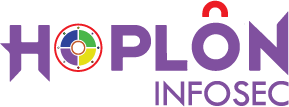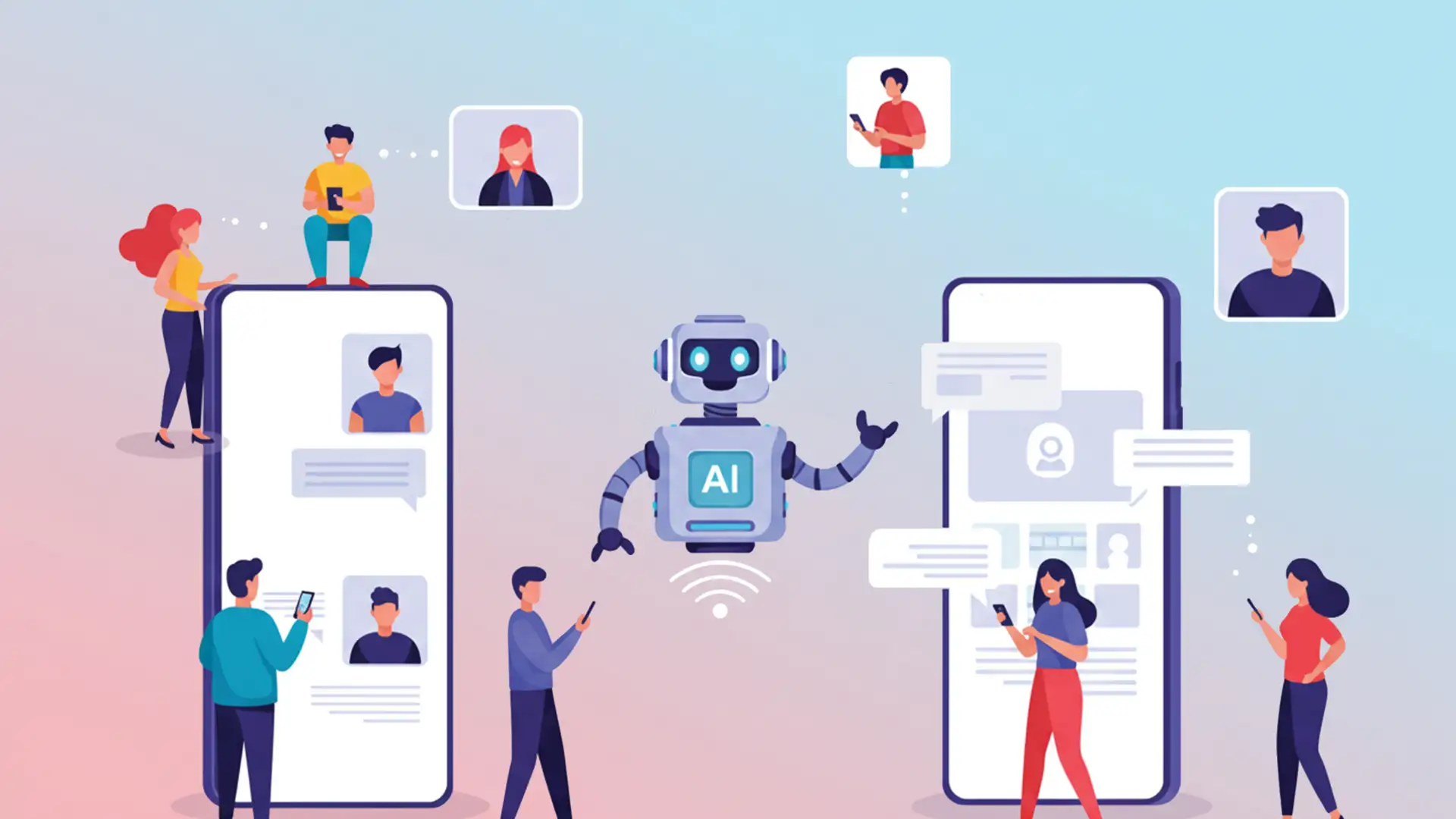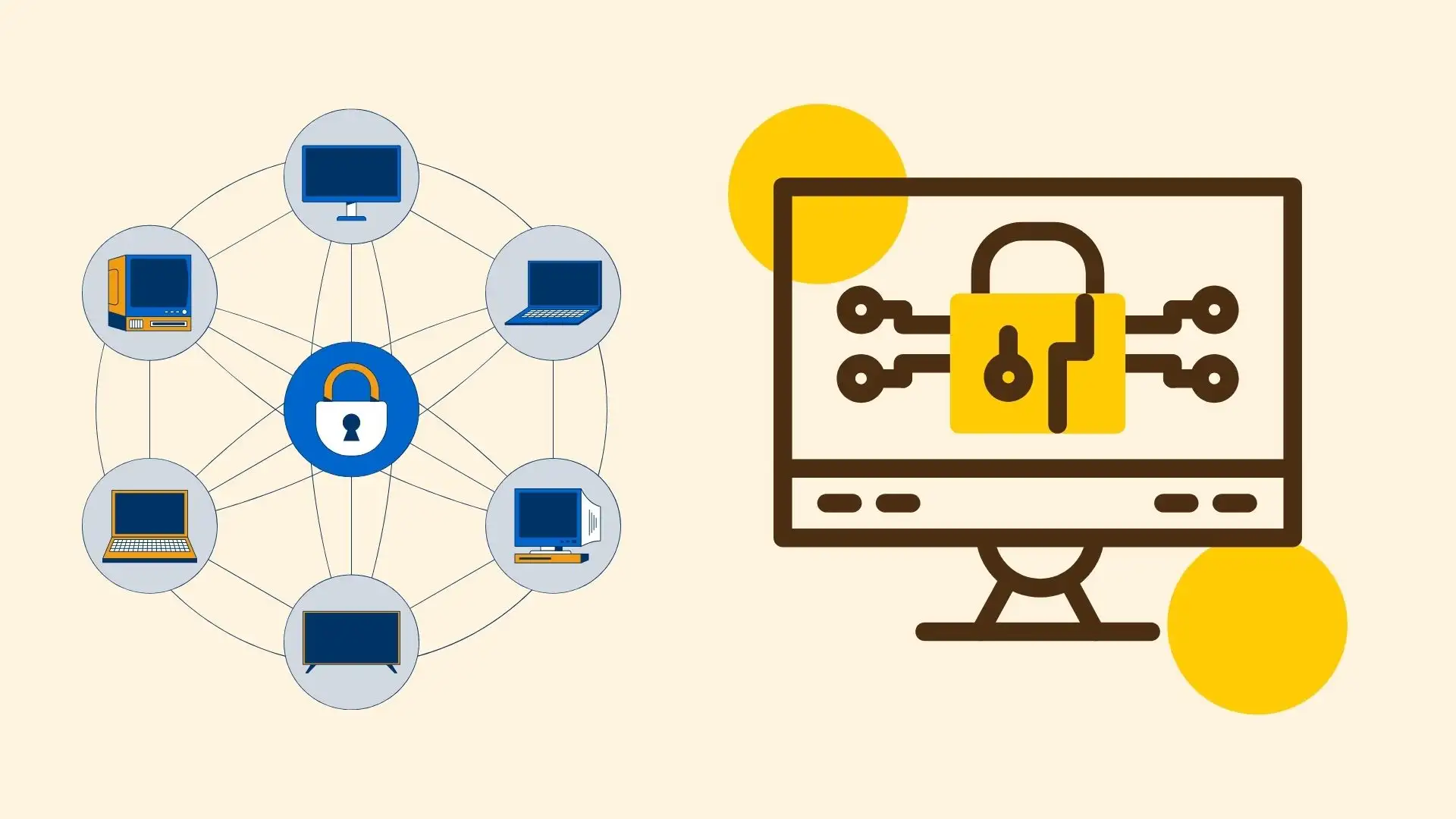Microsoft Announces AI Avatar for Teams Meeting. Below is a detailed, step-by-step guide to help you set up your avatar and integrate it into your Teams meetings.
Step 1: Installing the Avatars App
- Access the Teams Sidebar: Open Microsoft Teams and locate the Apps tab. This tab is typically identified by an icon resembling a square with a plus sign.
- Search for “Avatars”: In the search bar, type “Avatars” to find the dedicated app.
- Add the App: Click on it and select “Add” to install it.
- Pin the App: To make it easier to access in future meetings, right-click the Avatars app and select “Pin” so that it remains in your sidebar.
Step 2: Creating Your Personalized Avatar
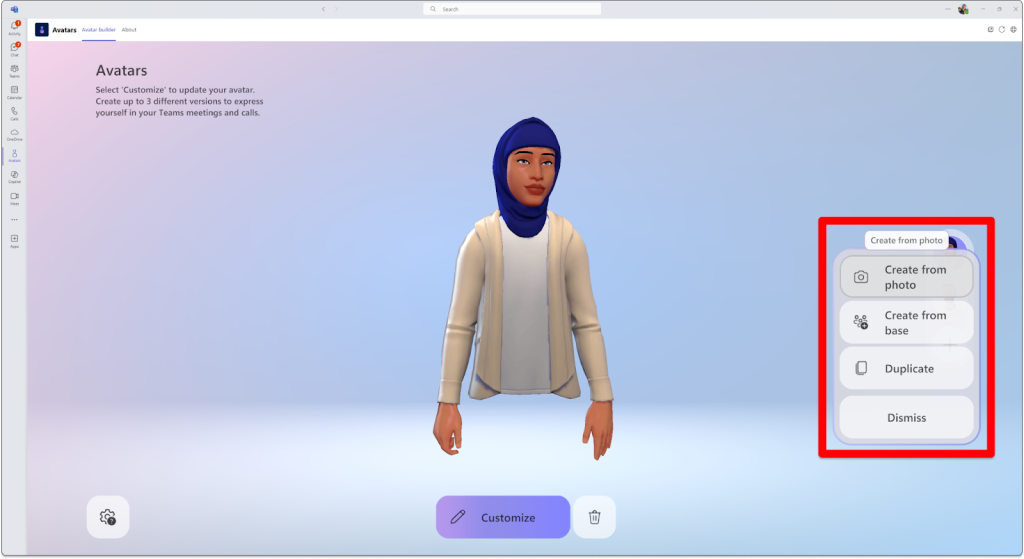
Once the app is installed, follow these steps to create your avatar:
- Open the Avatars App: Click on the app icon from your sidebar.
- Initiate Avatar Creation: Click the plus (+) sign to create a new avatar.
- Choose the “Create from Photo” Option: For a personalized experience, select the “Create from Photo” option. This feature is available for Microsoft 365 (M365) Targeted Release tenants.
- Upload or Capture Your Photo: You have two options here:
- Upload a Photo: Select an image from your device.
- Use the Camera: If you prefer, click “Use Camera” to capture a photo in real time.
- AI Analysis and Recommendations: Once your photo is submitted, the AI will analyze facial features, including details of the eyes, nose, mouth, and hair. The system will then recommend an avatar that resembles your facial characteristics.
Step 3: Customizing Your Avatar
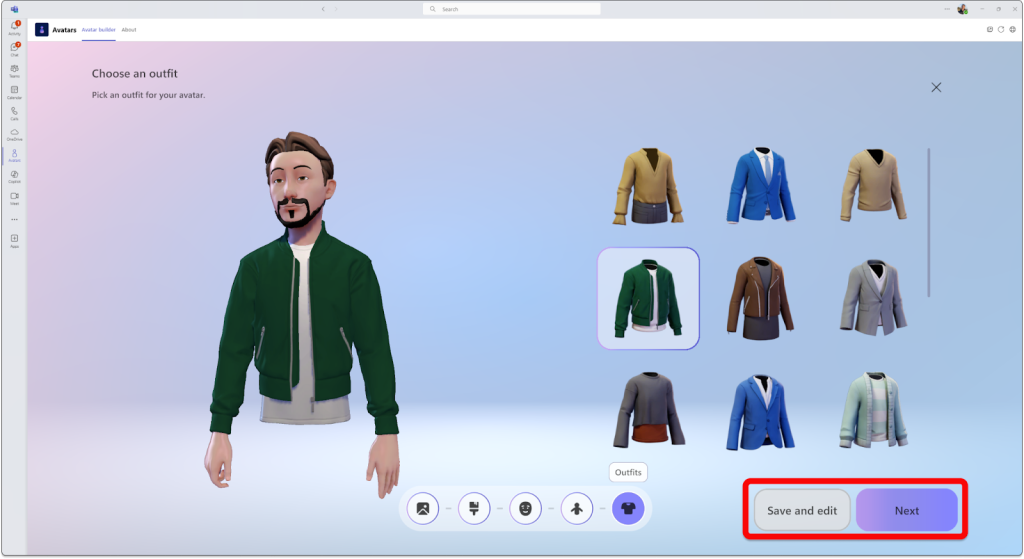
After the AI generates a base avatar, you can further customize it to your liking:
- Adjust Body Shape and Facial Features: Make fine-tuned adjustments to ensure the avatar’s appearance closely mirrors your preferences.
- Select Outfits and Accessories: Browse through various wardrobe options and choose an outfit that reflects your style.
- Preview and Finalize: Once satisfied with the adjustments, finalize your avatar to save your personalized digital representation.
Using Your Avatar in Meetings
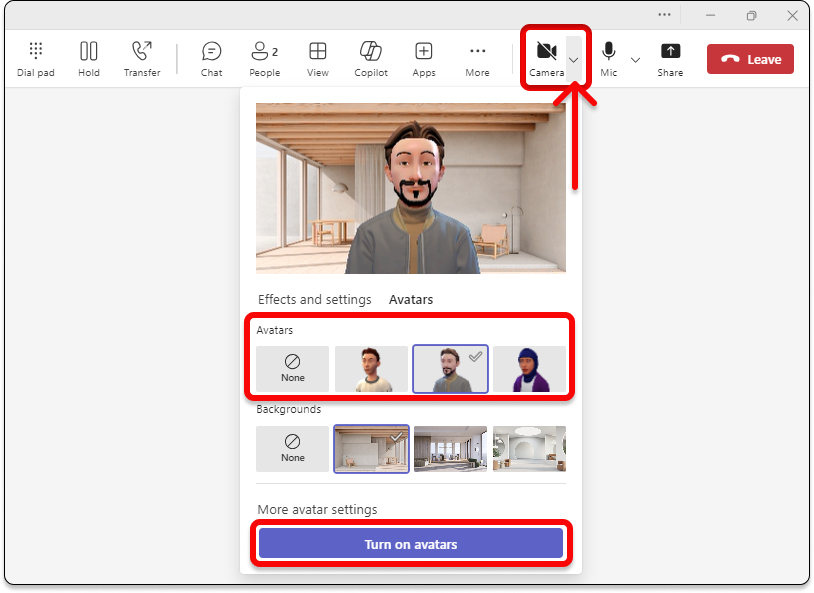
The primary purpose of creating an avatar is to enhance your experience during Microsoft Teams meetings. Here’s how to seamlessly integrate your avatar into your meetings:
- Join a Meeting: When you join a Teams meeting, you can turn off your video camera.
- Access the Effects Menu: Click the “Effects and Avatars” option in the meeting toolbar.
- Select Your Avatar: From the dropdown menu, navigate to the Avatars section and select the avatar you created. Your digital persona will now replace your traditional video feed, allowing you to participate in meetings with a custom representation.
The feature is available on desktop apps for both Windows and macOS, ensuring that most users can enjoy this advanced functionality. While you can view avatars on mobile devices, the functionality might be limited to a view-only experience.
The Role of AI Avatar for Teams Meeting Virtual Collaboration
Integrating AI into Microsoft Teams through the Avatars app marks a significant milestone in digital transformation. Here’s how AI plays a crucial role:
Biometrics and Machine Learning
By leveraging machine learning, the Avatars app can analyze biometric data points from your submitted photo. This ensures a high level of accuracy in the generated avatar. The system identifies unique facial landmarks such as the shape of your face, the distance between your eyes, and even subtle details like hair texture. This precise analysis allows for a more accurate and personalized digital representation.
Privacy and Data Security
Microsoft has been particularly mindful of privacy concerns. The AI analysis is designed to be temporary—your uploaded photo is used solely to generate the avatar and is not stored beyond this purpose. This approach aligns with Microsoft’s broader commitment to user privacy and data protection, ensuring that personal images and biometric data are handled securely.
Continuous Improvement Through Feedback
As with many AI-powered applications, user feedback is essential for continuous improvement. Microsoft encourages users to provide insights and suggestions about their experience with the Avatars app. This feedback loop helps Microsoft refine the algorithms, enhance usability, and introduce new features based on real-world user needs.
Enhancing Accessibility and Inclusivity
Inclusivity is at the heart of Microsoft’s design philosophy, and the Avatars app is no exception. By integrating text-to-speech (TTS) support, Microsoft ensures that users with visual impairments or other accessibility challenges can fully participate in the avatar creation process. The TTS feature works with screen readers like Windows Narrator, providing audio cues and instructions that make the app more user-friendly for everyone.
This level of accessibility is fundamental in a diverse work environment where digital tools must cater to a wide range of needs and abilities. By incorporating features such as TTS, Microsoft demonstrates its commitment to ensuring that no user is left behind, thereby promoting a more inclusive digital workspace.
System Requirements and Performance Considerations
It is essential to ensure that your device meets the necessary system requirements to make the most of the Avatars feature. Microsoft has specified that the Avatars app requires the following:
- At least 6GB of RAM ensures smooth operation and quick avatar rendering.
- A Two-Core Processor: This helps handle the AI and machine learning tasks efficiently.
Under low-bandwidth conditions, you might experience minor delays in avatar rendering or occasional flickering. However, these performance issues are typically minimal and do not detract from the overall user experience.
Future Directions and Microsoft’s Vision
The rollout of Avatars for Microsoft Teams is just the beginning of what promises to be an exciting evolution in how we conduct virtual meetings. Microsoft is actively seeking user feedback to shape future updates and improvements. Here are some potential directions for future enhancements:
Integration with Mixed Reality Platforms
Microsoft is also looking to expand avatars’ capabilities by integrating them with Microsoft Mesh, a mixed-reality platform that enables more immersive 3D meeting experiences. Imagine attending a meeting where your avatar looks realistic and interacts with a three-dimensional virtual environment, making remote collaboration almost like in-person interactions.
Enhanced Customization Options
As AI technology evolves, we can expect even more sophisticated customization options. Future updates might include dynamic clothing changes based on the time of day, mood-based expressions, or even more detailed adjustments to mimic subtle facial expressions. Such advancements would further blur the lines between digital and physical presence.
Broader Accessibility Features
Microsoft is likely to continue its commitment to accessibility by introducing additional features that cater to a broader range of needs. These could include improved TTS functionalities, more intuitive navigation for users with disabilities, and integration with various assistive technologies.
Embracing Digital Transformation in the Hybrid Workplace
The introduction of Avatars for Microsoft Teams reflects the broader trend towards digital transformation in the workplace. As organizations increasingly adopt hybrid work models, the need for innovative digital tools becomes more pronounced. Avatars offer a unique solution by enabling users to participate in virtual meetings in a way that feels personal and engaging, regardless of whether they are physically present or working remotely.
This feature empowers employees to express themselves while maintaining a professional image. It also provides an alternative for those who may feel uncomfortable appearing on camera, thereby fostering a more inclusive meeting environment. With avatars, the focus shifts from traditional video feeds to a more dynamic, interactive, and customizable experience.
Conclusion
Microsoft’s new Avatars for Teams represents a significant step forward in the evolution of virtual communication. By harnessing the power of AI, this feature allows users to create highly personalized digital representations that enhance the meeting experience. From the ability to customize facial features, hairstyles, and outfits to the integration of expressive 3D models and immersive environments, Avatars are set to transform how we interact in virtual settings.
Integrating advanced biometric analysis ensures that each avatar closely reflects the user, while strict privacy measures guarantee that personal data remains secure. Additionally, text-to-speech support makes the app accessible to everyone, emphasizing Microsoft’s commitment to inclusivity.
For organizations and individuals alike, the introduction of avatars offers a novel way to engage in meetings that transcends the limitations of traditional video conferencing. As digital transformation continues to reshape how we work, tools like Microsoft’s Avatars for Teams will play a crucial role in ensuring that remote collaboration is efficient but also vibrant and expressive.
Whether you are a seasoned Microsoft Teams user or new to the platform, exploring the Avatars feature could add a new layer of creativity and engagement to your virtual interactions. Embrace the future of digital communication, and let your avatar reflect your professional identity in this ever-evolving digital landscape.