How to look for malware on an Android device

Hoplon InfoSec
14 Sep, 2025
Look for malware on Android.
A friend called me a few months ago because their phone was sending weird messages to everyone in their contacts. All of a sudden, I got bank alerts, and the battery life dropped off a cliff. It looked like a normal phone until I showed them the simple checks I do. Then we found an app that had been doing too much without anyone knowing. If you have an Android phone, knowing How to Check for Malware on Android is one of those skills you hope you never need but are glad you have.
Android is the most popular mobile operating system, which makes it a target. Problems can start small and get worse quickly with sideloaded APKs, sketchy app stores, and smart phishing. Learning a few useful ways to spot trouble will save you time, money, and privacy.
Look for the signs: common signs that your phone is infected
Behavior that you can feel is usually the first sign of trouble. Classic signs of trouble are sudden battery drain, unexplained data spikes, overheating during light use, and random pop-ups. Pay attention if your camera or microphone appears to be working when you didn’t open an app.
Not every problem is a virus. Similar symptoms can happen when you update your software, have buggy apps, or sync things in the background. Still, if you see a lot of strange signs at once, do something. That gut reaction is the first thing you should do to check for malware on your Android device.
Keep an eye on how much battery and data you use:the first easy tests
Check the battery and data usage for the last 24 to 48 hours in settings. It’s strange if an app you don’t use very often is at the top of the list. If an app uses background data, it could mean that it is sending information out.
Example from real life: I once found a travel wallpaper app that used more mobile data than streaming video. The problem went away when it was taken off. When you want to check for malware on Android, it’s easy and doesn’t require any technical knowledge to check these two metrics.
Check apps and permissions to find the person responsible.
Open Settings, then Apps, and look through the list. Find apps that you didn’t install or that have names that sound like nonsense. Open apps and check their permissions. There is no reason for a flashlight app to ask for access to the microphone or SMS.
Permissions show what you want to do. Android sorts dangerous permissions by type, and a quick look can show you apps that go too far. When you check for malware on Android, you should look into an app right away if it asks for location, contacts, or SMS without a good reason.
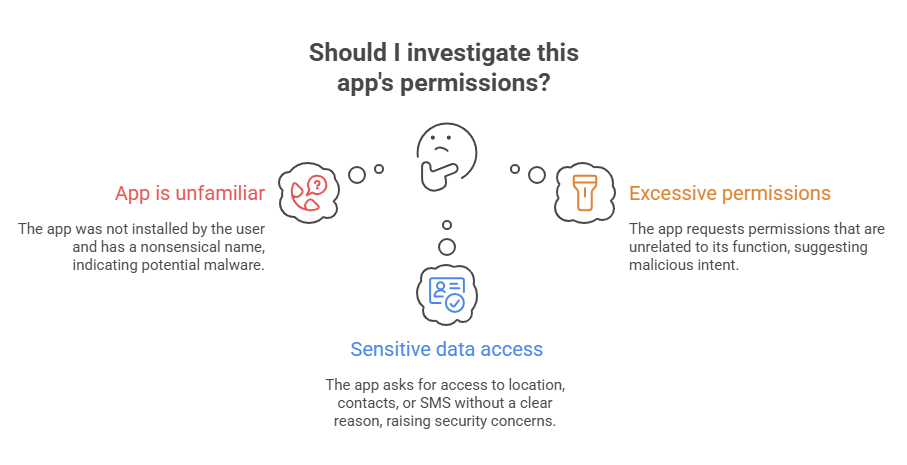
Built-in protections that you should know about and use
Google Play Protect isn’t perfect, but it does scan your device from time to time and stops known harmful apps from getting into the Play Store. To turn it on, go to the Play Store, tap your profile, and look for Play Protect. Install system updates because Android security patches fix known security holes.
Your first line of defense is the tools that come with your device. If you use them often, it’s harder for simple spyware, adware, or trojans to get into your system. One of the first things I do to check for malware on Android is to run a quick Play Protect scan.
Do a good job of running a reputable antivirus scan.
There are differences between antivirus apps. Pick a well-known brand with good reviews and clear rules about privacy. Get the scanner from the Play Store, run a full scan of your device, and then read the results carefully. Some scanners mark safe apps as unwanted, so don’t take what they say as the last word.
If an antivirus program finds something, look up the name of the app. Check out the developer pages and recent user reviews to see if other people have the same problem. I check for malware on Android by running an antivirus scan and then doing manual checks.
How to use safe mode for diagnosis
When you start Android in safe mode, third-party apps are turned off. If your computer stops acting strangely in safe mode, it’s almost certainly because of a downloaded app. To get into safe mode on most devices, hold down the power button, then press Power off and confirm Boot to safe mode.
Try to recreate the problem while in safe mode. If the problem goes away, look over your installed apps and uninstall any that you added around the time the problem started. When you check for malware on Android, this simple step of isolating is very helpful.
Check out device administrators and configuration profiles.
Some bad apps ask for device administrator rights, which makes them hard to get rid of. To get rid of any unexpected entries, go to Security or Device admin apps in Settings. Profiles or management certificates can also give you strange control, especially if someone else used the phone for a short time.
Often, the key to uninstalling a problem app is to take away its admin rights. Before you try to delete software that you think is suspicious, always take away any extra permissions. This is an important step to take when you want to get rid of malware on Android that keeps coming back.
How to find hidden apps and APKs that you didn’t expect
Malware can hide from the home screen. You can see the apps that are installed on your account by going to App info or the Play Store. You should also look in Downloads and any third-party folders for APK files that you don’t know what they are. Sideloaded apps often cause problems.
Be careful if you find an APK in a file manager that you don’t know. Without advanced tools, the best way to check for malware on Android is to delete stray APKs and uninstall apps that are linked to them.
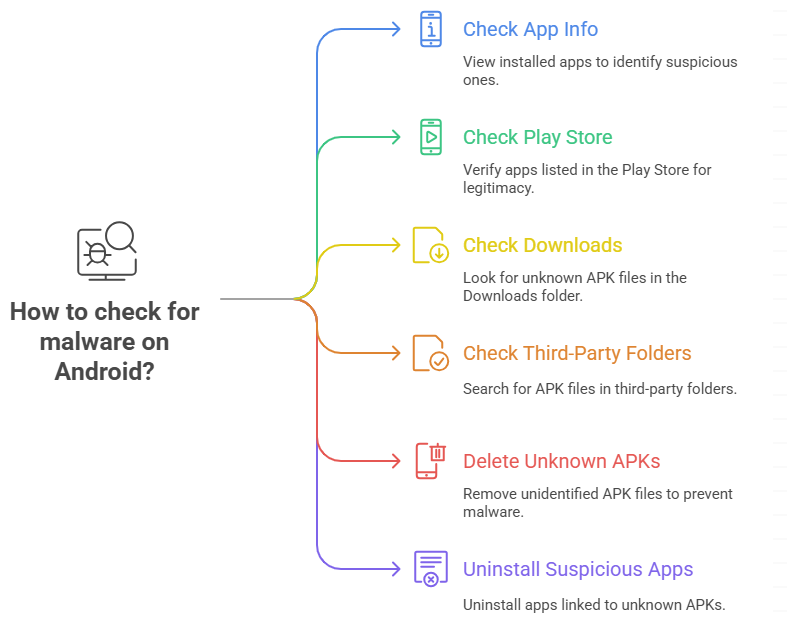
What to keep an eye on for network and background connections
Some malware connects to command and control servers or acts strangely on the network. A data usage monitor or a simple firewall app can show you which apps connect to the internet. If you see a lot of mobile data usage or constant background uploads from an app you don’t know, that’s a red flag.
For example, my friend’s photo editor kept sending data every few minutes. A network monitor showed that the app was talking to servers in another country. Taking that app off right away stopped the uploads. One important way to check for malware on Android is to keep an eye on connections.
Don’t freak out when you use diagnostic apps and logs.
Some diagnostic tools can show you what services are running, what wake locks are on, and how much CPU is being used. System monitors and other apps can show you which process is keeping your phone awake or using CPU. You don’t have to be an engineer to find outliers in logs, even though they can be technical.
If you notice an app using a lot of CPU time or claiming strange resources, look up the package name online before doing anything. When you check for malware on Android, these observations, along with permissions and battery data, paint a clear picture.
How to safely and cleanly get rid of apps that look suspicious
Don’t use shortcuts to uninstall; use Settings instead. First, take away special access, such as the ability to draw over other apps, change system settings, and be an admin on the device. After you uninstall, clear the cache and data, and then restart your phone.
Try again in safe mode if uninstalling doesn’t work. If the problem keeps happening, delete the account linked to the device or take away OAuth permissions from web services. When you check for malware on Android, these careful steps will help you get rid of it without leaving any behind.
Back up, reset to factory settings, and when to go nuclear
If you can’t find the cause of an infection or it’s deep, back up your photos and important files, but don’t save apps or settings that could bring the problem back. A factory reset usually gets rid of malware that won’t go away.
Before resetting, write down your passwords and stop other devices from accessing your email and bank accounts. Resetting is the last thing you should do, but it can be the quickest way to feel better. When you’ve tried everything else to check for malware on Android, use it.
Things you do to keep infections from starting
Do not sideload unless you trust the source, and always check app permissions before installing. Always keep your system up to date, only download apps from official stores, and think twice before giving out permissions like SMS access and device admin rights. Two-factor authentication and a password manager make it less likely that credentials will leak.
The best and easiest way to protect yourself is to have good habits. Small things you do every month, like checking app permissions and scanning new apps, can help you avoid more emergencies. If you get into the habit of doing these things, you won’t have to check for malware on Android as often in the future.
What to do next if your phone was used for fraud
If your device was sending spam, buying things, or leaking personal information, call your bank and change your passwords right away. If your private financial information was made public, you should tell the right people about the fraud and think about putting a freeze on your credit. Let people know if messages were sent from your account.
After you fix the problem, clean the device and keep a close eye on your accounts. It can take a long time to get back on your feet legally and financially, but acting quickly can help. Think of this as both a technical and a personal issue, since it takes both tools and time to rebuild trust and security.
Final thought
To check for malware on Android, you need to be observant, use simple tools, and take your time. Use built-in protections and safe mode to narrow down the problems. Start with obvious signs like battery and data spikes. Then combine scans with manual checks of permissions, admins, and hidden APKs. Back up your data wisely and only reset when you need to. In the end, doing small things every day is better than panicking every now and then. I learned this the hard way when a family member’s phone broke and it took a few minutes of careful checking to fix it. You can do the same.
Checking for malware on android is about noticing early signs, using built-in tools, and removing threats calmly. Simple habits go a long way, but for stronger protection, Hoplon Infosec’s Mobile Security service adds an extra shield against advanced attacks. It helps keep your device and data safe long after the quick fixes.
Follow us on X (Twitter) and LinkedIn for more cybersecurity news and updates. Stay connected on YouTube, Facebook, and Instagram as well. At Hoplon Infosec, we’re committed to securing your digital world.
Share this :