What You Should Know and How to Continue When Microsoft Teams Embedded Office Documents Don't Open
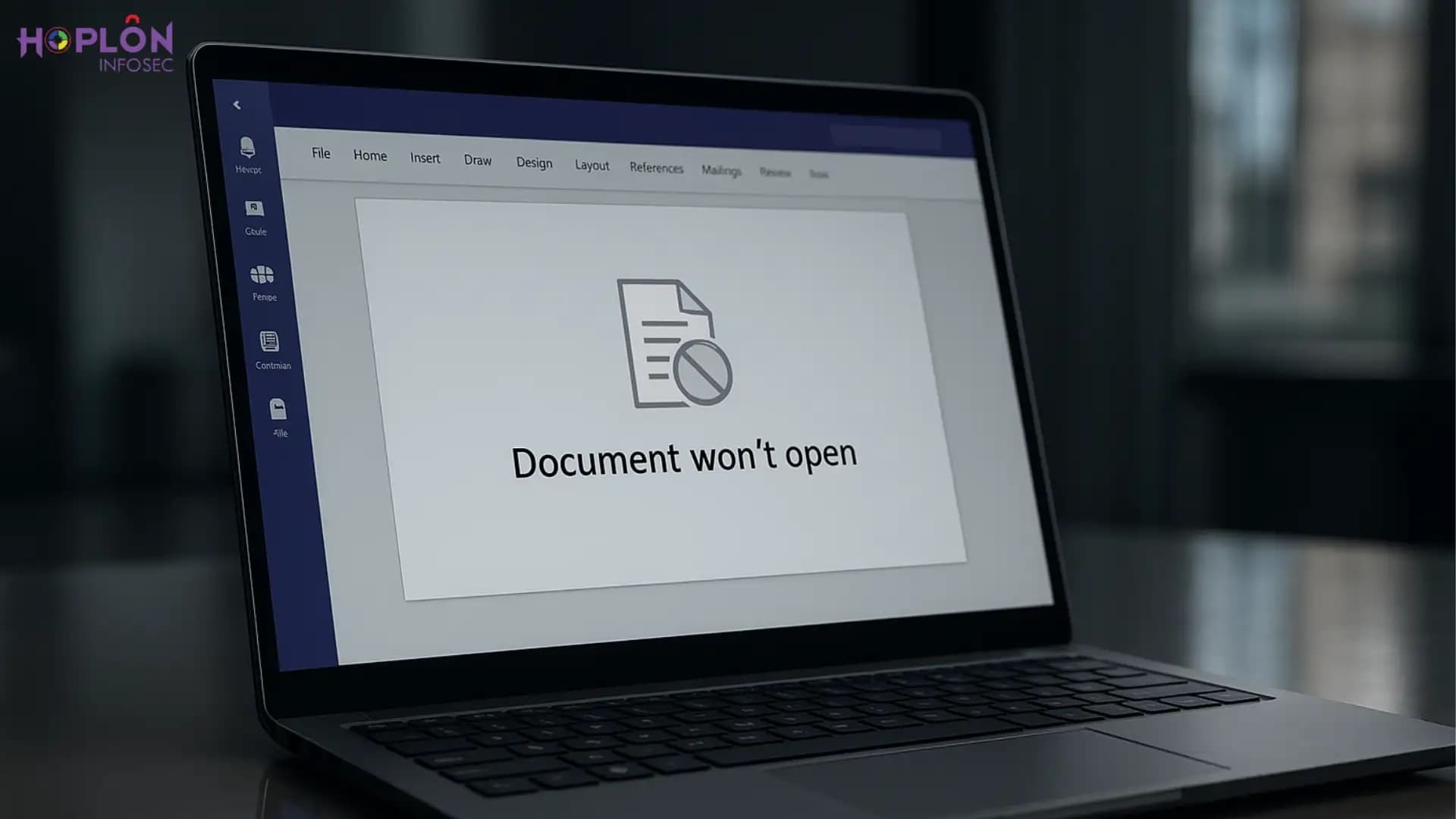
Hoplon InfoSec
28 Aug, 2025
Microsoft Teams embedded Office documents not opening
Imagine this. You grab a cup of coffee, launch Microsoft Teams, and select the Word document your manager shared last night. The window does not load immediately; instead, it becomes blank, and you are left staring at the small, never-ending spinning circle. You initially believe it is your internet connection, but soon after, messages start to appear in your chat window asking, “Is anyone else experiencing this problem?”
It’s not just your bad luck. The same annoying issue of Microsoft Teams embedded Office documents not opening during daily workflow was recently reported by numerous professionals. It’s the kind of glitch that disrupts an entire morning, causing people to scramble for alternatives and put projects on hold.
What’s Actually Going On?
When someone attempts to access Word, Excel, or PowerPoint documents that are embedded within Teams, the error message appears. These files typically open easily in the Teams interface, enabling speedy reviews or edits. Recently, however, users are presented with a blank screen, a spinning loader, or an error box with minimal explanation in place of the document.
From small startups to large organizations, this problem has impacted both individuals and entire teams. Furthermore, although the issue of Microsoft Teams embedded Office documents not opening may seem like a minor glitch, the real-world ramifications are much more serious. Deadlines are extended, projects stall, and platform trust falters.
The Reason It Seems to Be at a Standstill
The timing is just as frustrating as the glitch itself. Teams serves as the central location for meetings, chats, and file sharing in the modern workplace. A locked door in the middle of a crowded hallway is analogous to an embedded document that won’t open. Work should be flowing, but all of a sudden it stops.
When that occurs, people naturally keep trying in the hopes that the file will eventually show up. Seldom does it. By then, the regular rhythm of work has already been disrupted, and valuable minutes have been lost.
Microsoft’s Reaction
Under the tag TM1143347, Microsoft promptly acknowledged the incident in their Service Health Dashboard. They verified that the disruption was worldwide, indicating that it was a widespread malfunction rather than a small hiccup for a select few users.
In their communication, the company made it clear that they were looking into the issue and developing a solution. They proposed short-term solutions in the interim. Although many users still experienced uncertainty, that recognition provided some respite. When you rely on a tool on a daily basis, even minor interruptions seem more significant.
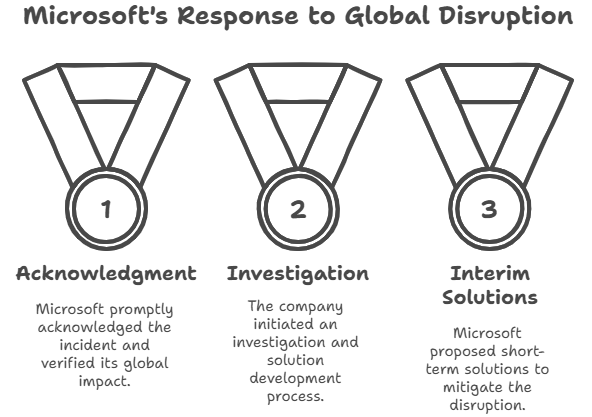
Actual Ground Voices
You could sense the general annoyance as you scrolled through LinkedIn posts and community forums. Workers posted loading icon screenshots. IT administrators clarified to their teams that the issue was platform-wide rather than a local configuration error. The unwelcome headline of the workday for many people was “Microsoft Teams embedded Office documents not opening.”
There were reports of meetings being postponed due to the inaccessibility of important documents. Reviews had to be rescheduled by a few project managers. Others turned to emailing files, which was a step backward for teams that had already used Teams to streamline their processes.
Easy Workarounds That Are Beneficial
Many users found success with a few easy fixes while they awaited Microsoft’s long-term solution. Selecting “Open in Browser” was the first step. This method redirected the document to the Office web app, where it behaved normally, rather than forcing it to load inside Teams.
“Open in Desktop App” was an additional choice. The desktop versions of Word, Excel, and PowerPoint continued to open files without any issues. Additionally, downloading the file locally allowed users to edit it offline before uploading it again, for those who preferred neither. Although these short fixes didn’t address the underlying issue, they did assist people in continuing their journey.
When Browser Preferences or Cache Are Important
The Microsoft outage was not the direct cause of every occurrence of this bug. Sometimes the problem was fixed by resetting the Teams client settings or cleaning the cache. Additionally, temporary files stored by browsers connected to Teams, like Edge or Chrome, may interfere with the loading of embedded Office. Some users were able to get around the issue by deleting those stored files.
It acts as a reminder that sometimes what appears to be a major failure is actually a confluence of local hiccups and a global bug. It is important for IT personnel to understand that distinction, particularly when they are providing simultaneous support to dozens of employees.
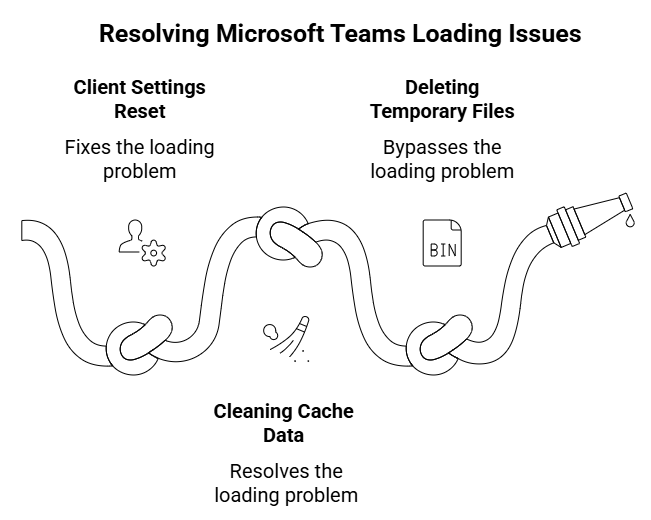
Linked vs. Embedded Documents
The distinction between linked and embedded objects is an intriguing detail that is frequently missed. A linked file points straight to a location on OneDrive or SharePoint. Similar to an inline viewer, an embedded one is essentially shown inside Teams.
The vulnerability of that embedded pathway was brought to light when Microsoft Teams’ embedded Office documents stopped opening, becoming a popular complaint. Whereas embedded files stalled, linked files frequently kept functioning. That demonstrated the sheer number of steps that occur in the background when Teams loads a basic file.
Teams isn’t a stand-alone application. Depending on the configuration, documents are kept in OneDrive or SharePoint behind the user-friendly interface. What appears to be a smooth “file in chat” is actually a multi-step procedure that involves retrieving the file, granting permissions, and using Teams to display it.
This explains why Teams occasionally fails while the same file can be opened directly in SharePoint. Somewhere in the middle, the connection drops, and you are left looking at a blank screen. Understanding that structure gives users more control: try accessing the file directly in OneDrive or SharePoint if Teams doesn’t work.
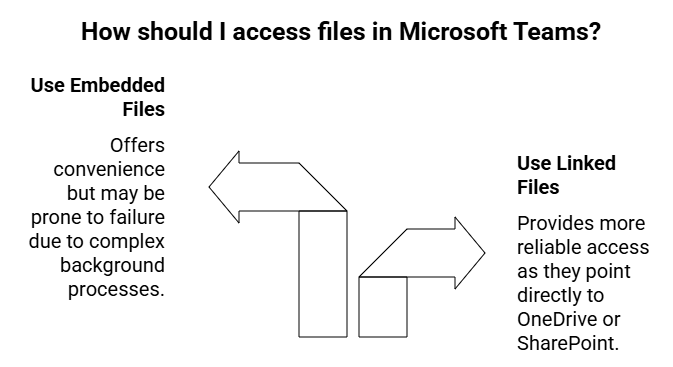
Security and Trust Center Configurations
Security policies may prevent some organizations from viewing embedded files. Content rendering within Teams is restricted by admin restrictions or specific Trust Center settings. This implies that Microsoft is not always to blame for the problem. An embedded PowerPoint or Excel file may inadvertently be prevented from opening by a cautious security rule.
Administrators must balance maintaining the usability of collaboration tools with safeguarding sensitive data. In circumstances such as these, the conflict between convenience and security becomes evident.
When the Issue Is with the Document Format
There are instances when the most straightforward explanation is the best one. Teams may have trouble displaying a document in the embedded viewer if it is corrupted, improperly formatted, or uses an outdated template. In these situations, the issue is file-specific rather than global.
One user found, for instance, that a legacy Excel macro file kept crashing in Teams. It was successfully opened in the desktop application, but the embedded viewer was unable to process it. Events such as these serve as a reminder that not all “Teams errors” are actually the result of Teams’ fault.
Information IT Administrators Would Like You to Know
When problems like this occur, IT workers frequently find themselves answering dozens of the same questions. Generally speaking, their recommendations are to not panic, check the Microsoft Service Health Dashboard, try workarounds, and maintain open lines of communication with your team.
For them, the inability of Microsoft Teams embedded Office documents to open is more of a practical issue than a mystery. Their job is to direct people to short-term fixes while Microsoft’s engineers work on the long-term solution.
Options for the Last Resort
Three backup techniques rarely fail when all else fails:
• Use the Office web app to open the file in a browser.
• Use the desktop versions of Word, Excel, or PowerPoint to open it.
• Save the file to your computer, make changes, and then upload it again.
These techniques guarantee that important tasks don’t come to a complete stop, even though they are less practical than a one-click embedded view. In practice, the majority of users only require one of these choices in order to carry on with their workday.
Notifying Microsoft of the Problem
Surprisingly, many users never consider sending a report straight to Microsoft. However, every ticket increases the issue’s urgency. Users can assist Microsoft in prioritizing fixes by sending feedback via corporate IT channels or Teams’ Help section.
Problems tend to be resolved more quickly when they are more visible. Every report is, in a sense, a vote for stability.
Future Takeaways
What does this disruption teach us? To begin with, no tool is flawless. Unexpected setbacks occur on even the most dependable platforms. Secondly, always keep a contingency plan in mind. Use SharePoint directly, open it in a browser, or switch to desktop apps if Teams doesn’t work.
Lastly, see this as an indication of progress. Every incident, such as office documents embedded in Microsoft Teams not opening, encourages developers to make the platform stronger. Although it might be annoying at the time, the system gets stronger over time.
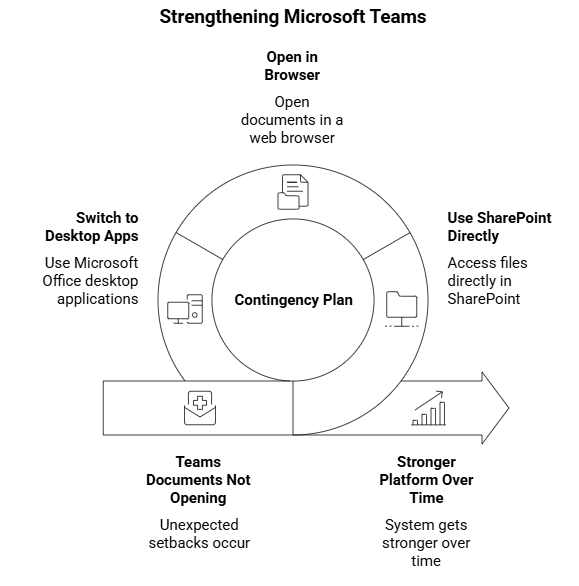
Concluding Remarks
The goal of workplace tools is to be unseen assistants. Nobody notices when they’re working. The entire day feels heavier when they break. The recent Microsoft Teams issue demonstrated how much we depend on embedded file access without giving it much thought.
Adaptability is crucial for professionals. Understanding the other options guarantees that cooperation continues when one path is blocked. Even though this incident was inconvenient, it was a wake-up call. A reminder that even with the most sophisticated technology, human interaction, patience, and backups are still necessary.
The recent Microsoft Teams embedded Office documents not opening issue shows how fragile collaboration tools can be. Hoplon Infosec’s Web Application Security Testing helps organizations detect hidden risks in web-based platforms, ensuring smoother workflows and stronger protection.
Follow us on X (Twitter) and LinkedIn for more cybersecurity news and updates. Stay connected on YouTube, Facebook, and Instagram as well. At Hoplon Infosec, we’re committed to securing your digital world.
Share this :