Windows 11 25H2 Known Issues and How to Fix Them Fast

Hoplon InfoSec
01 Oct, 2025
When Microsoft releases a new version of Windows, people always wonder if they should install it right away or wait a little. The question is even louder now that Windows 11 25H2 is coming out. The update promises stability instead of new features, but there are always worries with every release. Before they click the restart button, people are looking for known problems with Windows 11 25H2 and ways to fix them. Honestly, the upgrade is the correct course of action.
It's like getting a new model of a car. Everything looks good on paper. However, you would prefer not to discover that the steering wheel vibrates when you are halfway through your journey. An operating system functions similarly to this.
What does 25H2 really do?
This update is more of a tune-up than a complete redesign. Microsoft doesn't have to take the engine apart; it just turns on features that were already there in version 24H2. This modification is what they call an "enablement package." You might be disappointed if you were expecting a big change.
Subtlety does not negate importance. The company has fixed background processes, gotten rid of old tools like WMIC, and made sure that security foundations will last longer. In real life, if your computer could handle 24H2, it can also handle 25H2. The real problem is how it works with your specific apps, drivers, and daily routines.
Why the Shared Servicing Branch Is Important
Let's briefly discuss Microsoft's plan in this context. They lower the chance of breaking things by keeping 25H2 linked to the same service branch as 24H2. Think of two houses that have the same foundation but different furniture. Although the structure is robust, a crack in the base could cause damage to both houses. That's the trade-off we get with this update.
This choice is why upgrading is quick, sometimes taking only a few minutes. However, it also elucidates why some subtle issues remain unresolved until the foundation undergoes repair.
Hopes and Realities About Performance
Many people were hoping that 25H2 would feel like hitting the turbo button. So far, benchmarks say otherwise. Things like browsing, doing work, and even light gaming feel about the same as they did before.
That doesn't have to be a bad thing. In the workplace, stability is better than flashy changes. Some users still notice that their computers freeze or respond more slowly when they switch between heavy applications. This observation isn't true for everyone, but it serves as a reminder that your drivers and hardware, not just Microsoft's code, can affect how well your computer works.
The DRM and Playback Headache
Now things are getting messy. One of the first big problems that came up was with playing videos. Some people said that after they updated, some streaming apps or Blu-ray playback just stopped working right. Protected content didn't work right, frames stuttered, and in some cases, the screen stayed black.
This condition is annoying if you use your computer as a media center. Imagine getting ready to watch a movie only to find that the sound is off and the frame is frozen. Microsoft has admitted that there is a problem and promised to fix it. However, this problem is still near the top of the list of known issues and workarounds for Windows 11 25H2
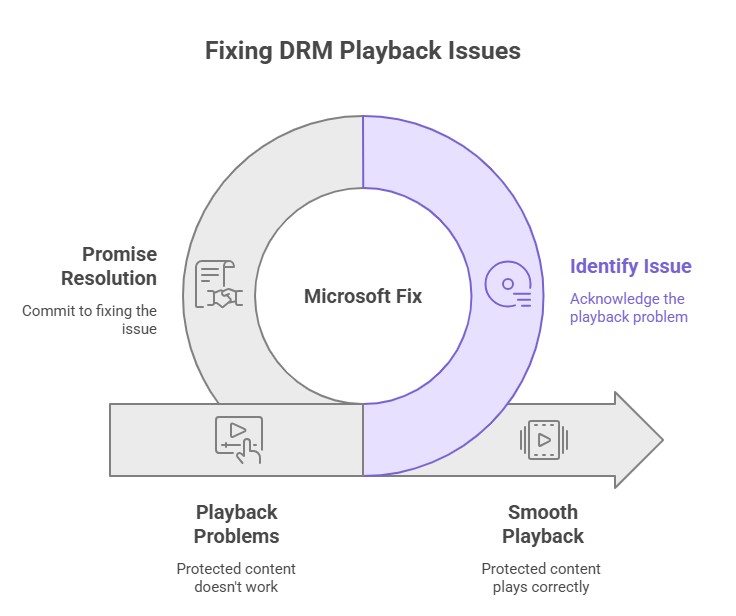
Streaming apps that stutter
This issue extends beyond just movies. Streamers and people who make content are also having problems. When you turn on screen capture, popular tools like OBS or NDI can sometimes make the audio stutter or drift. Even a few seconds of jitter can ruin hours of planning for someone who is going live on Twitch or making professional content.
Most people rarely encounter this kind of problem, but for creators, it can be a significant issue. The best temporary fix is to change the capture mode or lower the output resolution until the patches come out.
When the Update Doesn't Work
Another problem that people are posting about on support forums is that the update won't install. Systems stop working at random percentages, automatically roll back, or show error codes that don't make sense.
In some cases, the solution was as simple as installing the necessary update first. In some cases, people had to restart important services like Windows Update and BITS by hand.
It's so frustrating to schedule time for an update and then see your computer undo everything. This is when you need to be patient and do some layered troubleshooting.
Drivers Making Things Crazy
Drivers are what let hardware and software talk to each other. They also cause a lot of trouble. Early reports say that there are problems with graphics drivers, audio devices, and some storage controllers. The classic situation is that everything goes smoothly during the upgrade, but when you try to open a demanding app, you receive a blue screen.
The risk is higher if you use specialized peripherals. If a business has docking stations, external GPUs, or older accessories, it might want to check the vendor compatibility notes before moving on.
Issues with boot software
Deep Freeze and other software like it are common in schools and workplaces. Deep Freeze locks down computers, causing them to restart every time they start. Sadly, it doesn't look like it will work with 25H2. Users say that their systems either fail to boot or no longer honor the frozen state.
Although the issue may appear minor, it can pose a significant logistical challenge in schools or offices with hundreds of computers. If your workplace relies on this setup, it may be best to wait to update it.
Security tools and VPN clients are getting in the way
Security software often gets very deep into the system. Sometimes, antivirus programs, firewalls, and VPN clients can block an update without meaning to. Disabling or uninstalling these tools during the installation window has helped with 25H2.
It seems strange to take away protection to safely upgrade, but there are many examples of this happening. After installation, turning them back on usually works.
Apps that don't work or act strangely
After the big problems are over, little ones start to show up. Some people said that the Microsoft Store had disappeared from the taskbar or that Windows Spotlight would no longer rotate backgrounds. Older system tools are being phased out, which means that legacy apps that depend on them will also stop working.
These problems are small on their own. Together, they make the smooth experience that Microsoft promises less likely.
Problems with the taskbar and the user interface
Speaking of the taskbar, pinned apps sometimes disappear, or icons won't stay where they are. These are minor issues, yet individuals rely on their muscle memory. It's like coming home to find that your furniture has been moved around. You keep tripping over chairs, but the room still works.
These quirks don't make the system unusable, but they do show us that improving an OS is a process that takes time.
Problems with gaming
Even small changes in performance can affect gamers. Some reports say that Auto HDR causes crashes, black screens when starting games, and lag when entering commands. Such behavior could be an annoyance for casual players. For players who want to win, it's not okay.
In some cases, updating GPU drivers helps, but in others, people have to wait for hotfixes from Microsoft or the game developers.
Getting Ready for the Upgrade
Mitigation begins prior to clicking the "update" button. A few simple steps can save you hours later:
· Make a backup of everything, including a system image and files.
· Beforehand, update important drivers.
· Please temporarily disable or remove the antivirus and VPN clients from your computer.
· Take out any extra peripherals.
· For the latest problems, go to Microsoft's release health page.
This won't guarantee a perfect update, but it greatly lowers the chances of problems. This is why many IT departments test upgrades on one machine before rolling them out to everyone.
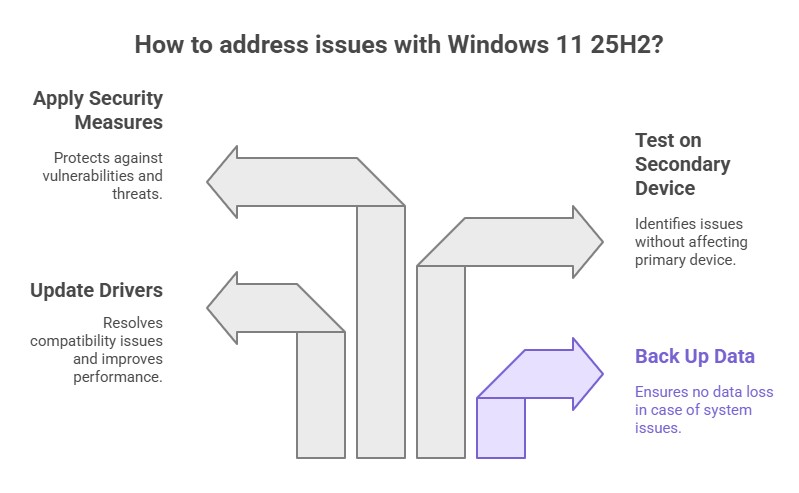
Quick fixes after problems arise
Don't worry if problems get through. If you have playback problems, try switching renderers or turning off EVR. If OBS stutters, try capturing just the window instead of the whole screen. When you manually download the necessary updates, installation failures often go away.
The most important thing is to think of these steps as temporary fixes. Official cumulative updates usually bring permanent relief.
When It's Better to Go Back
Occasionally, the best thing to do is wait. Microsoft lets you go back to your old build for a short time. If you need stable media playback, gaming performance, or lab software like Deep Freeze to do your work, going back is the safer choice.
It's okay to hit pause. You could think of it as skipping the first batch of a new gadget until the bugs are worked out. Waiting often pays off.
Last Thoughts
The story of Windows 11 25H2's known problems and how to fix them is not one of disaster, but of careful use. It's not a revolutionary release; it's more of a maintenance update. It should work fine for most people. For some people, especially those with specialized setups, it may feel like walking on a floor with a few loose tiles.
Don't hurry; that's all I have to say. If your computer is important for work, be careful when you test it. Do not be afraid to take risks if you enjoy trying new things. No matter what, be on the lookout for patches, share your experiences in forums, and keep in mind that every update is a moving target.
The update is just another part of the long Windows story at the end of the day. And like every chapter, it makes more sense when you know what's going to happen next.
Common Issues
· Third-party apps failing to launch
· Printer connectivity glitches
· Taskbar freezing after sleep
· Lower FPS in some DirectX 12 games
See Microsoft’s official release health page for the full list.
Hoplon Insight Box - Recommendations
1. Delay updates on critical systems for 2 weeks
2. Always back up before upgrading
3. Update drivers in advance
4. Test on a secondary device first
5. Keep security patches up to date
With every new Windows update comes new risks. Hoplon Infosec’s Endpoint Security and penetration testing protects devices during upgrades, keeping systems secure and resilient.
Follow us on X (Twitter) and LinkedIn for more cybersecurity news and updates. Stay connected on YouTube, Facebook, and Instagram as well. At Hoplon Infosec, we’re committed to securing your digital world.
Share this :