Windows 11 Update Assistant: Powerful KB5067036 Security Upgrade

Hoplon InfoSec
29 Oct, 2025
If you’ve ever wrestled with system settings, wondered whether a software install has gone rogue, or simply wanted tighter control over who and what can make big changes to your PC, then the latest update to Windows 11 is worth your attention. Using the Windows 11 Update Assistant, you can now apply the update KB5067036, which introduces a brand-new layer of defense called Administrator Protection.
This update not only adds security muscle but also refreshes the Start menu, among other enhancements. In this article, I’ll walk you through what’s new in KB5067036, how to install Windows 11 KB5067036 manually, the improvements and fixes baked in, and what Administrator Protection really means for your day-to-day.
What’s new in the Windows 11 KB5067036 update?
Let’s dive into what you’ll actually get by applying this update. The focus isn’t just functionality-it’s also about user control and security.
Administrator Protection (the headline feature)
One of the standout additions in the update is Administrator Protection. Simply put: the system now asks for identity verification via something like Windows Hello before allowing administrative-level changes (for example, installing software, editing the registry, or changing time settings).
This is significant because by default many programs can sneak in changes under administrative privileges without the user being fully aware. With this new layer, the idea is to raise the barrier for unwanted or silent changes.
Redesigned Start Menu and UI improvements
Beyond the heavy security stuff, you’ll also see UI polish. The Start menu gains a scrollable “All” section, plus new views (category view and grid view), so you can choose whether apps appear grouped or alphabetically.
Other touches: color-coded battery icons (green for good, yellow for battery saver, and red for low) visible in the taskbar and settings.
Fixes and reliability enhancements
Since this update is a non-security preview (for now), it focuses on quality improvements and bug fixes:
· Fixed an issue where “Update and shutdown” didn’t actually shut down the PC.
· Addressed problems where some apps/browsers displayed unresponsive content when others were being updated.
· Resolved the issue where web servers (using HTTP.sys) rejected incoming HTTP requests on localhost.
Important build details
The update is applicable to both Windows 11 version 24H2 and version 25H2. For example: OS builds 26100.7019 and 26200.7019.
preview KB5067036 update:source
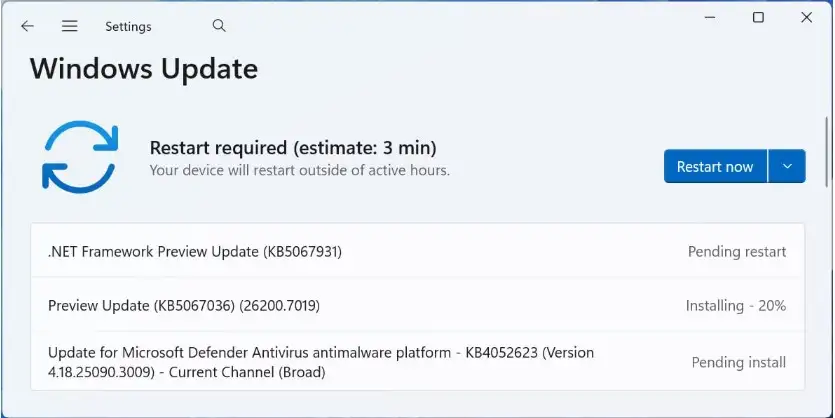
KB5067036 Windows 11 Administrator Protection explained
If you’re a bit of a power user (or you just worry about unauthorized changes), this section is for you. Let’s break down Administrator Protection: what it does, why it matters, and how it changes the way admin rights behave.
What it does
· It requires a user with administrative rights to explicitly authenticate (via Windows Hello or other integrated identity method) before carrying out tasks that require admin privileges, like installing software, editing registry settings, or changing system time.
· It essentially enforces “just-in-time” elevation of privileges rather than “free floating” admin rights. In other words, even if a user is technically an administrator, the OS will treat higher-impact tasks as requiring an extra step of verification.
Administrator Account Protection- source
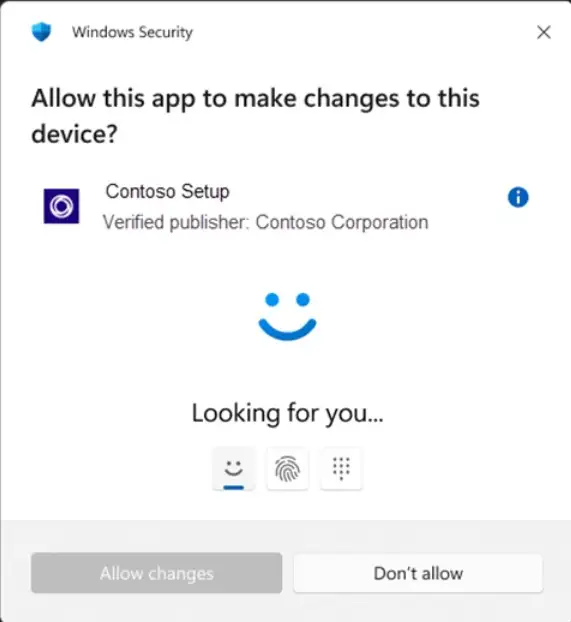
Why it matters
Think of your PC like a house. In the past, being an administrator was like having a master key that could open every door and flick every switch without question. Administrator Protection is like adding a biometric lock on the most sensitive doors. Sure, you still have the master key, but some doors now double-check that it really is you using it.
This matters because many forms of malware or unwanted programs rely on elevated privileges to do damage. With this extra verification, those risks are reduced. It also helps prevent “oops” moments of accidentally changing system settings you didn’t mean to.
How it changes admin behavior
· After installing the update, users may find that tasks they previously performed with little friction now require an extra approval step.
· For enterprise or managed devices: Administrator Protection is off by default and needs to be enabled via OMA-URI in Intune or via Group Policy.
· It’s a phased rollout, so you may not see it immediately; availability depends on device, market, and whether the update has fully propagated.
How to install KB5067036 on Windows 11-including using Windows 11 Update Assistant
Now that you know what’s in the update, let’s walk through how to get it. I’ll explain using the Windows 11 Update Assistant, as well as manual installation for those who prefer more control.
Using the Windows 11 Update Assistant
1. Open Settings > Windows Update on your PC.
2. Click on Check for updates; the system will look for available updates.
3. If the update is available, you’ll see something like “Optional updates available: KB5067036.” Click Download and Install.
4. The update will download and then require a restart to complete installation.
5. After reboot, you can confirm the OS build number in Settings > System > About (you should see 26100.7019 or 26200.7019 depending on version).
Using the built-in update assistant is the easiest route for most users. It integrates with your system, handles dependencies, and shows progress in the familiar update interface.
Install Windows 11 KB5067036 manually.
For those who want to download the MSU or CAB file and install it manually (useful if you’re managing multiple machines or want offline installation):
1. Visit the official Microsoft Update Catalog page for KB5067036.
2. Download the version matching your architecture (x64, ARM64, etc.).
3. Run the .msu file; Windows will display a progress bar and may require a reboot.
4. After the reboot, check the OS build number again to verify installation.
Manual installation gives you more oversight (especially in managed/enterprise environments), but also requires you to monitor dependencies and ensure you have the servicing stack update needed (in this case: KB5067035) pre-installed.
Additional tips
· Because this is currently an optional preview non-security update, you might need to toggle in Settings: “Get the latest updates as soon as they're available” (if you’re in Windows Update for Business or enterprise).
· If you’re on enterprise hardware or have custom drivers: consider waiting a few days after rollout to allow broader compatibility feedback.
· Back up important data before large updates (this is good practice anyway).
· Post-update: check Start menu functionality, check for new battery icons, and verify that Administrator Protection behavior works as expected (you may enable it via Group Policy or Intune if you’re in a managed environment).
Windows 11 Update KB5067036 Fixes and Improvements
Let’s recap and expand on the “hidden gems,” the fixes and enhancements you may not immediately notice but will benefit from over time.
Quality improvements
· Fix for the “Update and shutdown” option failing to shut down your machine properly. This kind of small but persistent annoyance is now addressed.
· Improvements in the taskbar start-up performance after unlocking from sleep (especially for devices that had rendering delays).
· Fixes for app and browser content that became unresponsive when background updates were being applied. If you’ve ever had to force-quit a browser because part of the window froze during an update, this addresses that.
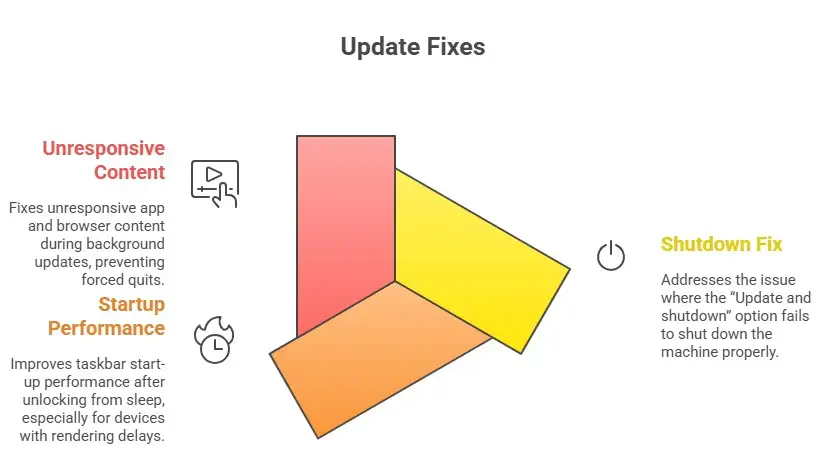
Compatibility and deployment improvements
· The update resolves the HTTP.sys issue (affecting IIS websites on localhost) that some developers/admins saw previously.
· For devices on ARM64 architecture, known issues with certain tools (like the Media Creation Tool) are addressed.
Feature enhancements you’ll notice
· The Start menu is faster and more responsive, especially beneficial if you have a lot of apps pinned or a larger display.
· The addition of Administrator Protection means you’ll see extra safeguards useful if you share your computer with family or less tech-savvy users.
· Battery icon improvements: quick visual cues mean less time hunting down battery stats.
Summary & Key Takeaways
To wrap up: the Windows 11 Update Assistant is your go-to for getting the KB5067036 update, which delivers meaningful new features, including the brand-new Administrator Protection layer that tightens how admin rights are handled. Alongside that, you’ll receive Start menu enhancements, reliability fixes, and user-experience improvements.
If you’ve been holding off on updates or adopted a wait-and-see approach, this one is worth moving forward on, especially if you care about security or have admin privileges but want tighter control. Just make sure to back up your data, monitor compatibility (especially for custom drivers or enterprise hardware), and choose the installation method that fits your environment.
FAQ
Q1: How do I download Windows 11 Update Assistant for this update?
A1: The Windows 11 Update Assistant is built into your system via Settings > Windows Update, but if you mean the standalone assistant tool, head to Microsoft’s official download center, pick your version, and run it to guide you through the update process (including KB5067036).
Q2: Can I install Windows 11 KB5067036 manually without the Update Assistant?
A2: Yes,you can manually download the .msu file for KB5067036 from the Microsoft Update Catalog and run it. Make sure you have the correct servicing stack update (KB5067035) already applied to avoid any install errors.
Q3: What exactly does Windows 11 Administrator Protection do?
A3: Administrator Protection adds a verification step when you or someone else with admin rights performs high-impact tasks (installing software, changing registry, etc.). It’s like adding a “double-check” to make sure such actions are intentional.
Q4: Is KB5067036 a security patch or a non-security update?
A4: This update is a non-security preview cumulative update. That means it’s optional and focuses on new features and reliability improvements rather than directly patching vulnerabilities.
Q5: After installing, how can I check I actually have KB5067036 applied?
A5: Go to Settings > System > About, and look under “Windows specifications” for the OS build number. If you see something like build 26100.7019 (for 24H2) or 26200.7019 (for 25H2), you’re good. You can also check Settings > Windows Update > Update history for the entry “KB5067036.”
Final Thought
Keeping your system up to date is more than just about ticking a box; it’s about reinforcing trust between you and your machine. With the Windows 11 Update Assistant, downloading and installing KB5067036 is straightforward, and its headline feature, Administrator Protection, brings peace of mind for anyone worried about system changes going unnoticed. If you haven’t yet, go ahead, back up what you need, update with confidence, and let Windows 11 work smarter for you.
You can also read these important cyber security news articles on our website.
· Apple Update,
For more Please visit our Homepage and follow us on X (Twitter) and LinkedIn for more cybersecurity news and updates. Stay connected on YouTube, Facebook, and Instagram as well. At Hoplon Infosec, we’re committed to securing your digital world.
Share this :