How to Use the New Windows 11 Start Menu: 7 Proven Tips
-20251110070015.webp&w=3840&q=75)
Hoplon InfoSec
10 Nov, 2025
You sit down at your computer, click the Start button, and everything you need, apps, files, even links to your phone, comes with you. No more searching through hidden menus or clicking endlessly. The new Windows 11 Start menu promises to do just that. In this article, I'll show you step by step how to use the new Windows 11 Start menu, with real-life tips, examples, and reasons why it matters.
What has changed and why it matters
When you first open the new Start menu, you'll see that it works differently. Microsoft has changed the layout so that it is more consistent, easier to scroll through, and better suited to your screen size.
Before, Start had a pinned apps area, a separate "Recommended" section for files and apps, and the "All apps" list was hidden. Now those parts work together better. The new design puts pinned apps, recommendations, and your whole app list on one page that you can scroll through.
Why this is important: it makes things easier.
You won't feel like you're bouncing between panels or having to click extra buttons. This change makes a difference if you've ever been annoyed that you had to click "All apps" just to open something you thought was pinned. The layout changes for power users with lots of apps or big screens. For example, on big monitors, the menu stretches wider, and there are more icons per row.
Part by part: How to use the new Windows 11 Start menu
1. Open and look around.
Your pinned apps will be at the top of the Start menu in Windows 11. If you keep that on, you'll see "Recommended" items below that, and then your full "All apps" list. You don't have to click a second tab; you just scroll. That's how to use the new Windows 11 Start menu in its most basic way.
For instance, let's say you just opened a file in Photoshop while working on a project. That file might show up in the Recommended section, which lets you get to it quickly without having to look through folders. Your pinned apps stay at the top, though, so your most-used tools are only one click away.
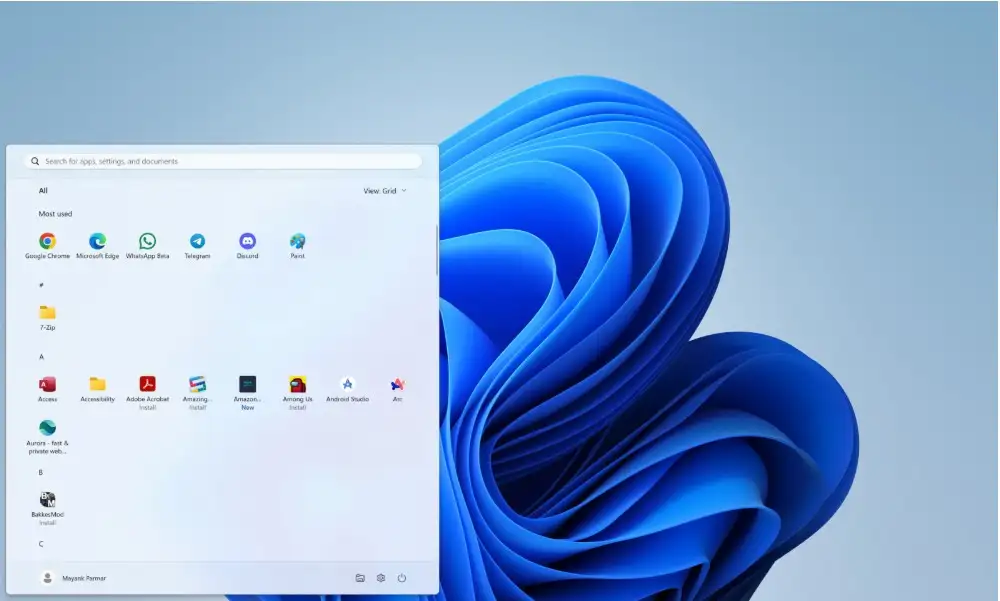
2. Pick how you want to see your apps.
You can now choose how your "All apps" list looks: either in a category view (where apps are grouped by type, like productivity, creativity, social, etc.) or a grid/list view that is sorted alphabetically.
If you have a lot of apps and choose Category view, you might see a "Games" category, a "Browsers" category, and so on. That means you can go straight to "Games" when you open Start instead of having to scroll through all 100+ apps. You can choose the Grid view if you want the old-fashioned list. It just shows A, B, and C. Knowing how to use the new Windows 11 Start menu lets you choose how to work.
Image credit: bleepingcomputer
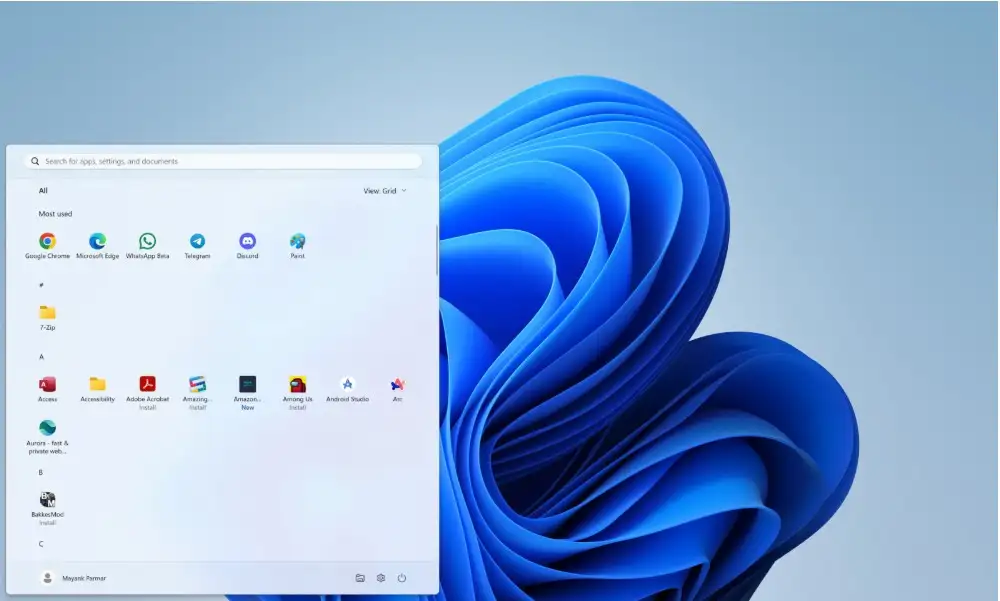
3. Change what you see.
If the Recommended section bothers you, the new Start menu lets you hide it completely. That is a big change.
For instance, if you only use Start to open programs and don't want to see your recently opened files, you can turn off the recommended feed in Settings. After that, your Start menu will only show pinned apps and all apps. Easy. To use the new Windows 11 Start menu, you need to know how to use these switches.
You can also move your pinned apps around, get rid of ones you don't use very often, and add folders or websites (depending on your version).
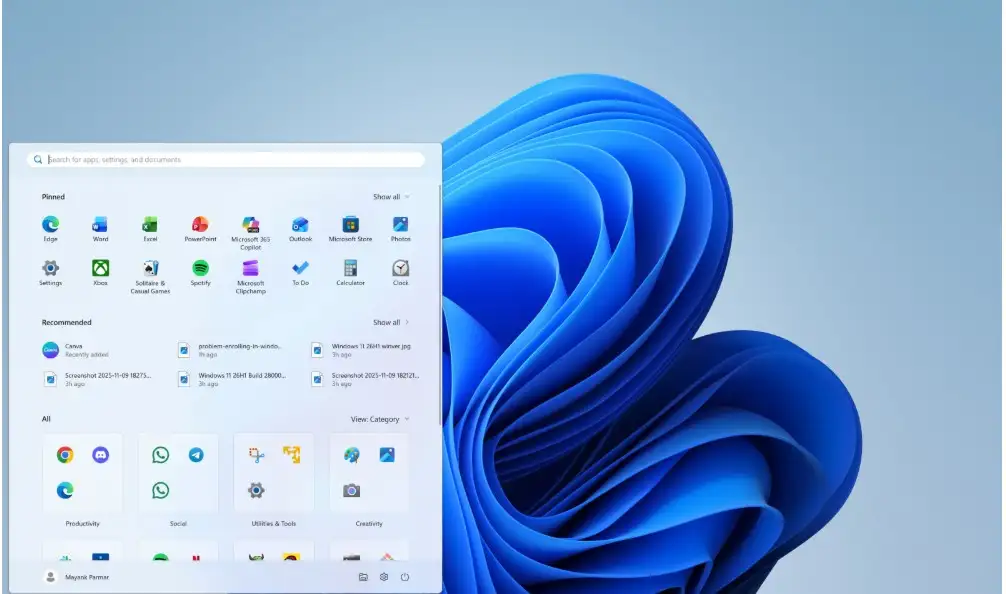
4. Working on different devices
Another cool thing is that the "Phone Link" interface lets you connect your mobile device more deeply. With the new Start menu, you might see a "Phone Link" button or entry for mobile devices that lets you hide or show access to your connected Android or iPhone.
What this means is that you could connect your phone to your computer. When you click the phone button in Start, you can see recent SMS messages, notifications, or access phone-related content right from your PC. That means that Start works not only for your PC apps but also for keeping things going across devices. That's one way to use the new Windows 11 Start menu in a connected way.
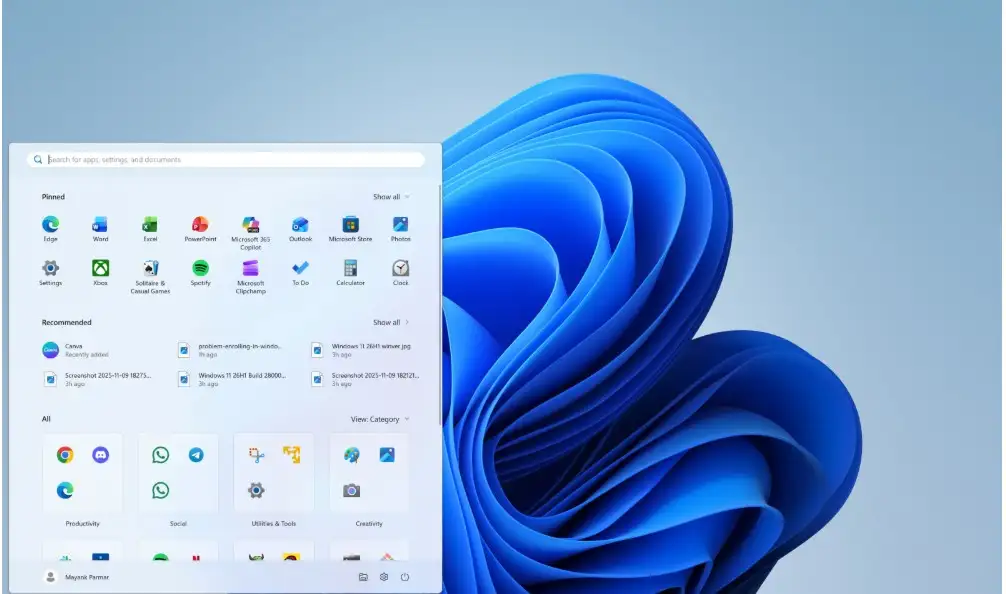
5. Look through your shortcuts and search.
Don't forget that Start's search is still a great tool. If you type in just part of an app name, file name, or system setting, it will usually show up right away. That is something that came over from the old design, but it still works as you expect.
If you want to find "Display settings," for example, you can open Start and type "disp," and it will show up. Or, if you want to start "Zoom," type in the first few letters. This quick access still works, and now that you've used the pinned grid, you might want to search for something when you forget where it is. To use the new Windows 11 Start menu correctly, you need to know how to mix pinned items, search, and use categories.
A story from real life: My session for tweaks
Let me tell you a little story. I just updated my laptop to the version that has the new Start menu.
I wasn't sure at first because I liked the old layout. But then I spent five minutes reorganizing. I took out icons that I didn't use often, put the rest into folders (like "Media," "Dev," and "Office"), and turned off the Recommended section because it kept showing me random files that I didn't need. The next time I opened Start, I saw the apps I use most right away.
I also plugged in my phone and turned on the Phone Link button so I could quickly check a message without getting up from my desk. That change helped me see how to use the new Windows 11 Start menu to get more done instead of being a pain in the neck.
You could try something out if you want: To see if you like "Category view" or "List view" better, open Start, drag your most used apps to the top left of the pinned grid, and scroll through the categories. A little change can make a big difference.
-20251110070707.webp)
Common problems and questions
Here are some questions that people often ask.
Q1: When will I get the new Start menu?
A: Microsoft has said that the redesign will be available with the November 2025 update for Windows 11 versions 24H2 and 25H2. You might not see it yet because your PC hasn't gotten the update yet, or you might need to turn it on through optional updates or an Insider build.
Q2: If I don't like this Start menu, can I go back to the old one?
A: Right now, there is no official "switch back to old layout" option in the stable release. Some people used registry hacks or tools in Insider builds, but for most people, Microsoft takes care of the switch. You might need to change how you use the new Windows 11 Start menu instead of going back to the old one. One thing to keep in mind is that some people have said that customization options are not as wide-ranging as they had hoped.
Q3: Will this make my PC slower or use more resources?
A: So far, reports say that the new Start menu is just a change to the user interface. It is wider, scrollable, and rearranged, but it doesn't require more from the hardware than the old menu. There shouldn't be a lot of extra work unless you use a lot of live tiles or heavy animations. One good thing is that the wider menu uses space better on big screens, so you might even save time. Reports say it's "a genuinely useful update" and not just a cosmetic one.
Why is this important for regular people?
Knowing how to use the new Windows 11 Start menu can help you work better, even if you're not a "power user." Start is the place to go if you want to quickly open Netflix, switch between documents and browser tabs, or switch between editing tools.
The new design is less of a barrier and more of a springboard because it cuts down on clicks, lets you see everything in one scroll, and gives you choices for layout and device integration. My "frustration cost" when I open Start has gone down. Instead of looking for the app, I can see it or page to it with little effort.
Another useful point is that the wider menu means you don't get a narrow panel that feels cramped if you have a big monitor or two screens. The new Start menu changes. And for people who didn't like the Recommended section showing random files, being able to hide it makes things cleaner and less chaotic.
Final thoughts and what you should take away
To sum up, here are the main steps for using the new Windows 11 Start menu:
1. Open Start and look at the new layout (one page that you can scroll through).
2. Select the view you like best (Category or Grid/List).
3. Move or pin your most used apps.
4. If the Recommended section bothers you, you can choose to turn it off.
5. Use search to find things that you can't pin.
6. If you use your phone with your PC, check out the mobile link/device integration.
What I learned: This redesign shows that Microsoft paid attention to what users said. The old Start menu was broken up into separate panes, had too many levels, and required too many clicks. The new menu makes things more coherent.
It's not perfect (there are still some customization options that aren't very good), but it's a step in the right direction. I think that anyone who uses Windows every day will find it helpful to take five minutes to change the Start menu to fit their needs.
If I were you, I would say to open Start right after your next Windows update, spend two minutes cleaning up your pinned area, choose the view you like, and turn off the Recommended feed if you don't need it. You'll notice the difference right away. That's exactly how to get the most out of the new Windows 11 Start menu.
You can also read these important cybersecurity news articles on our website.
· Apple Update,
For more, please visit our Homepage and follow us on X (Twitter) and LinkedIn for more cybersecurity news and updates. Stay connected on YouTube, Facebook, and Instagram as well. At Hoplon Infosec, we’re committed to securing your digital world.
Share this :